V1.51 GoTechnology hub2
1. About this Document
Purpose
This document provides a brief overview of the changes made between V1.50 and V1.51 of GoTechnology hub2. This includes new functionality.
2. Fixed Issues
The following issues have been fixed in version 1.51 of hub2.
|
Case |
Title [sic] |
Details |
|
127468 |
A revision of a digital document template in use is changeable |
It was possible to update header field label/bookmark or task label/description in an in-use revision of a digital document template. This caused changing of field label/bookmark or task label/description in existing documents, for example, Tag ITRs. This has been corrected so that to edit header field label/bookmark or task label/description of a digital document template in use, an up rev is required. |
|
128327 |
Sign Offs removal not being tracked in History when deleting Digital Document |
Deletion of a Digital Document in a Tag ITR or other entities with completed sign offs was not creating appropriate log records in History reflecting removal of the sign offs. This has been corrected and the log records are now created. |
|
126366 |
Footer on the completed Tag ITRs not appearing correctly |
When generating Tag ITR PDFs for complete and incomplete Tag ITRs the footer was not appearing correctly. A fix has been provided so that the footer now displays Page No, Date and Revision No. |
|
127388 |
Unable to Edit / Preview ITR Digital document |
It was observed that if a Tag ITR had large number of document Tasks/Headers and other details (45k+) associated with it then while Editing / Previewing the document the screen fails to load. A fix has been provided so that the screen loads allowing the user to Edit / Preview the Tag ITR. |
|
128377 |
The Delete button is shown on the Digital Document irrespective of the role |
The Delete button was displayed on the Digital Document irrespective of the user’s permissions. However the users would receive an Access Denied message when clicking it if they did not have the Delete permission. A fix has been provided so that the Delete button is now not displayed at all if the user does not the appropriate roles / permissions assigned to them. |
3. Features
The following functionality has been added in v1.51:
· Privacy Notice
· Work Pack Dossier Enhancements
· Subcontractor Names - API
· Increased Field Lengths on Work Pack, Job Card, and Operations fields
· Work Pack Skyline
· Job Card Skyline
· Handover FSOs Summary Report
· Work Pack Detailed Report
4. Performance Improvements
Improvements have been made to the way changes to data are tracked. This gives improvements in memory consumption leading to better performance overall. These changes are distributed across a variety of locations within hub2.
5. Privacy Notice
As a company, we want users to be aware of our privacy policy and how it relates to them. We use a minimal amount of personal data provided by the client Focal Point in order for us to provide user accounts which allow the user to access their own data.
The footer on all pages of hub2 now includes a link to the Wood Privacy Notice.

Figure 1. The Privacy Notice link in the footer of all pages
6. Work Pack Dossier Enhancements
The Work Pack Dossier (also called Work Pack Full Documentation) has been enhanced. It now has a more logical sequence that the recipient can follow and includes associated Operations and Punch List Items, which are a key part of the process.
The Work Pack Cover page and template is displayed once, however on each occurrence of a new Job Card, the documents associated with that Job Card, are displayed in sequence. This now includes a list of all Punch List Items associated with each Job Card and all Attachments associated with those Punch List Items.
New structure of a Work Pack Dossier:
· Cover Page
· Work Pack Digital Document
· MOCs dig docs associated with Work Pack
· Attachments associated with the Work Pack.
· Then for each Job Card:
o Table showing Job Card with its Operations.
o Associated Attachments for Job Card.
o Tag ITR dig docs associated with Job Card.
o MOC dig docs associated with Job Card.
o List of Punch List items associated with each Job Card.
o Punch List Item Attachments associated with each Job Card.
7. Subcontractor Names - API
The API has been extended to include Subcontractor Names:
· New API endpoints for GET, GET all, POST, PATCH, DELETE for Subcontractor Name.
· Existing API endpoints for GET, GET all, POST, PATCH, DELETE against the following entities: Tag ITR and Punch List Items and GET, GET all for Tagged Item must have had the Subcontractor Name added to them.
For further details see the Swagger page at https://{yourinstance}/swagger
8. Increased Field Lengths in Work Pack / Job Cards / Operations
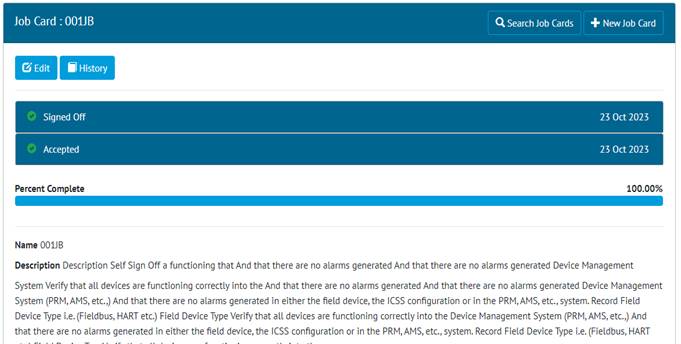
Figure 2. Shown 1000 characters to the Job Card Description field.
Some of the fields on Job Cards have been increased to allow more characters.
The following fields now allow 1000 characters:
· Job card Description
And these fields now allow up to 9,000 characters:
· Job Card Reject Reason
· Job Card Detailed Description
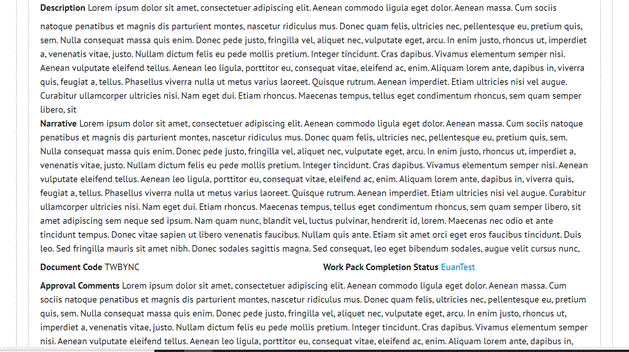
Figure 3. Shown extended character length on Description, Narrative and Approval Comments field.
The field lengths of some of the Work Pack fields have been increased as below:
· Work Pack Description: Previously 255 characters, increased to 1,000 characters.
· Work Pack Narrative: Previously 4000 characters, increased to 8,000 characters.
· Work Pack Approval Comments: Previously 1000 characters, increased to 8,000 characters.
· Work Pack Detailed Description: Previously 4,000 characters, increased to 8,000 characters.
The following fields in Operations now allow 9000 characters:
· Operations - Description
9. Work Pack Skyline
A new menu item “Work Pack Skyline” has been added under the Work Pack Menu. The Work Pack Skyline page has two different dropdowns as below:
· Report Group
· Report
The Skyline chart is displayed below the dropdown. Each box in the skyline represents the Work Pack.
The Planned Finish Date of the Job Cards is used to position the Work Pack box. If a Work Pack has multiple Job Cards with different Planned Finish Dates, it will be displayed under the last Planned Finish Date. Only one box will be displayed per Work Pack.
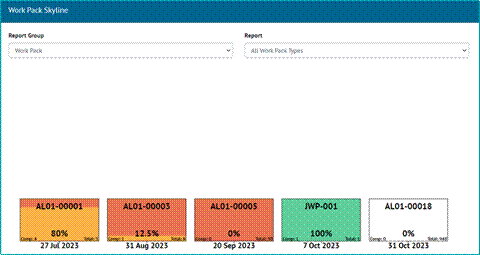
Figure 4. Work Pack Skyline Report
A popup will be displayed when clicked on a box in Work Pack Skyline.
The popup will show the Work Pack grid for the selected Work Pack. When the user clicks into each Job Card on the Work Pack Grid the view associated with the data including Operations, Tag ITRs etc will be displayed.
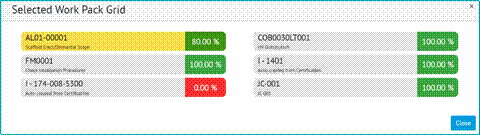
Figure 5. Work Pack Skyline Selected Work Pack Grid Popup
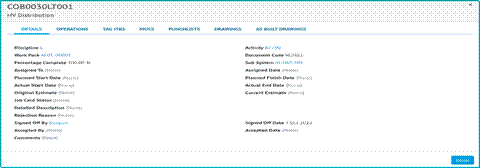
Figure 6. Work Pack Skyline Selected Job Card Popup
10. Job Card Skyline
A new menu item “Job Card Skyline” has been added under the Work Pack Menu. The Job Card Skyline page has three different dropdowns as below:
· Report Group
· Work Pack
· Work Pack Type
The Skyline chart will be displayed below the dropdown. Each box in the skyline represents the Job Card.
The Planned Finish Date of the Job Card is used to position the Job Card box. If a Job Card does not have the Planned Finish Dates set, the Planned Finish Date of the Operations is used to position the Job Card box. If a Job Card has multiple Operations with different Planned Finish Dates, the last Planned Finish Date is taken into consideration.
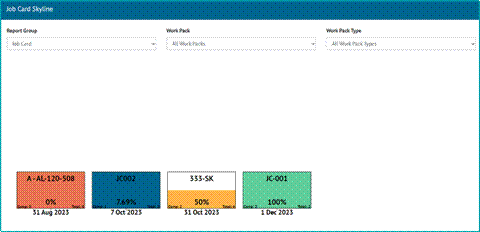
Figure 7. Job Card Skyline Report
A popup is displayed when clicking on any box in the Job Card Skyline. The popup will show further details for the selected Job Card.
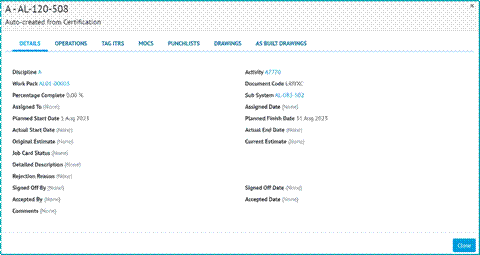
Figure 8. Job Card Skyline Selected Job Card Popup
11. Handover FSOs Summary Reports
Flexible Sign Offs are now available for including in Handover Summary Reports.
When creating a Summary Report with Type as “Handover”, there will be options available in the “Select Columns” area for the Signed Off Date and Signed Off By fields from each applicable Handover Type.
When the Summary Report is generated, a column will be included for any Sign Off field that was selected when creating the report. These columns will be populated with the appropriate Sign Off names/dates for each Handover.
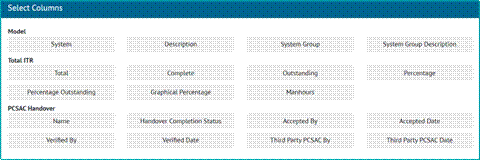
Figure 9. Handover FSOs Summary Report creation screen
12. Work Pack Detailed Report
A new report “Work Pack Detailed Report” has been added to the Report List page under the Misc section.

Figure 10. Work Pack Detailed Report on the Report List page
Selecting the report navigates the user to the generation page of the report (see Figure 11). Search filters match the ones that are present on the Search Work Pack page. This search screen mirrors the one that is provided for the Summary Report.

Figure 11. Work Pack detailed report search screen
The user can generate the Work Pack Detailed Report in PDF format by clicking the “Run PDF” button. “Run Excel” is not available for this report. The same PDF generation options are available for this report as for other PDF reports (page orientation, page size etc.).
The generated report contains information related to the filtered Work Packs including Job Cards and Operations information.
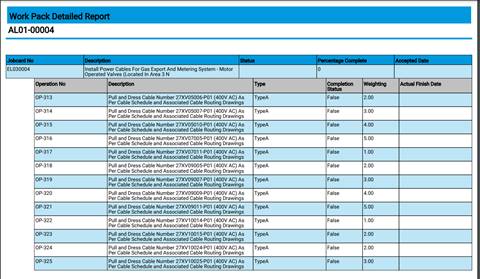
Figure 12. Work Pack Detailed Report results
A work pack detailed report is generated in the background and the user will be notified upon completion by notification and an email (see Figure 13). Link in the email and pop-up notification will navigate the user to the download result page (see Figure 14) where they can download the PDF report.
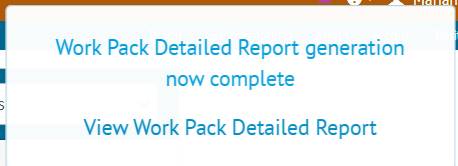
Figure 13. Report generation complete notification
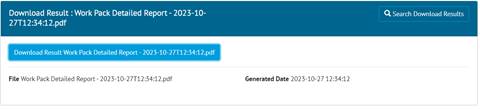
Figure 14. Download result of the report
Also, the user can navigate to this page on their own by going to “Documents” -> “Downloads”.