V1.49.1 Release Notes
GoTechnology hub2
1. About this Document
Purpose
This document provides a brief overview of the changes made between V1.48.1 and V1.49.1 of GoTechnology hub2. This includes new functionality and completed bug fixes.
2. Fixed Issues
The following issues have been fixed in version 1.49.1 of hub2.
|
Case |
Title [sic] |
Details |
|
103268 |
Tasks missing in PDFs viewed in Adobe |
If a digital document was generated as a PDF, completed, uploaded as an attachment, and then the Full Tag ITR Documentation was generated, the task information was not being displayed by Adobe. It was visible in other PDF readers. This has been updated so that the full information is now displayed in Adobe. |
|
120802 |
Issue with uploading digital document functionality |
If a Tag ITR had its Completed sign off filled in but also an optional sign off that had not been completed, it was possible to upload a digital document with modified sign offs and overwrite the Completed sign off. This has been corrected so that digital documents cannot be uploaded in this scenario. |
|
120872 |
Checkbox alignment |
In digital document PDFs, the checkboxes within task tables were aligned to the bottom of the cell. This has been changed so that the checkboxes are now centred vertically within the cell. |
|
120981 |
Sign off not shown on Tag ITR Search results |
A user reported a Tag ITR that was fully signed off, but the sign off was not being displayed in the Tag ITR search results list. It was identified that this could happen if the Tag ITR had been signed off as part of a bulk sign off from the search results page on multiple browser tabs at the same time. This scenario is now handled, so that the sign off details will always be displayed correctly. |
|
120995 |
Unclear upload validation message |
When uploading a PDF for an item that has already been signed off, the warning message refers to items that will not be updated due to it already being signed off. This list included the Comments field, which is not the case. The reference to Comments has now been removed from the message. |
|
121082 |
Error generating PLI Report |
A user reported that they received a generic error message when attempting to generate a PLI Report With Attachments from the PLI Search page. This was due to a corrupted Attachment file. An improved error message has now been added for this scenario. It indicates the name of the corrupted file so that it can be removed/replaced, to allow the report to be generated. |
|
121277 |
Uninformative error message on Skyline download |
If there was no Handover Type chosen for the ‘Show On Front Screen’ option, then if the Download button on the Skyline on the Dashboard was clicked a “Bad Request” error message was displayed. This has now been improved to instead show a message that informs the user that there is no default Handover set. |
|
121606 |
Unable to sign off Tag ITRs |
A user reported that they received an error when attempting to sign off specific Tag ITRs. This was due to the complexity of the ITR in terms of the number tasks, tables, etc. in the document. This has been improved so that these more complex documents can now be handled and updated successfully. |
|
125466 |
Unable to export Signoff details |
A user reported that they are no longer able to export sign off data of Handovers. This is because of the incorrect LevelC Id mapped to flexible signoff results. This has been fixed by making some adjustment in the filters. |
3. Features
The following functionality has been added in v1.49.1:
· Flexible Sign Offs on Handovers
· Hidden menus
· Improved ITR Header Field report
· Improved Generate Tag ITR with Attachments
· Generate with Attachments with no Digital Document available
· Generate with Attachments on DOTX Tag ITRs
· Summary Report for Tag PWL
· New Search Filters on Tag ITR Search Page
· Rejecting Tag PWLs and Handovers that use DOTX
· API – Additional fields on Multi Handovers End Points
4. Flexible Sign Offs on Handovers
Flexible sign offs have now been fully extended to Handovers. It is now possible to define the names and number of sign offs to be used on handovers. These behave in the same manner as on other entities.
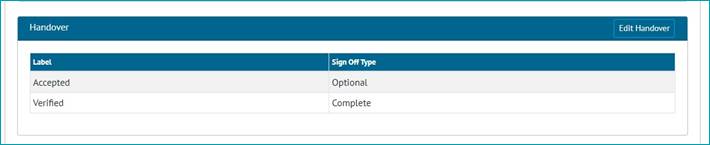
Figure 1. Default flexible sign offs for handovers
To set up the default set of sign offs go to Admin -> Default Sign Offs -> Handover section.
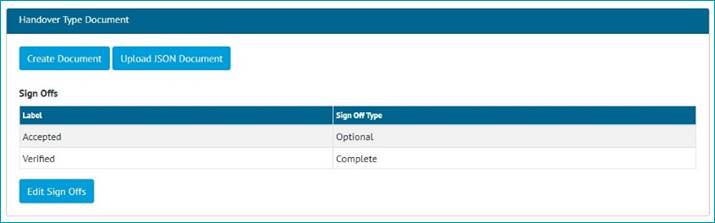
Figure 2. Viewing a Handover Type’s default sign offs
The default sign offs will then appear by default when viewing any Handover Type. To override the default sign offs on any individual Handover Type, click the Edit Sign Offs button.
The sign offs defined here will then be displayed on the Handover View page and in any associated digital document.

Figure 3. Flexible sign off search filters on the Handover Search page
The flexible sign offs will also appear as search filters on the Handover Search pages.
5. Existing Handover Sign Offs
All existing Handovers have had their sign offs converted into Flexible Sign Offs.
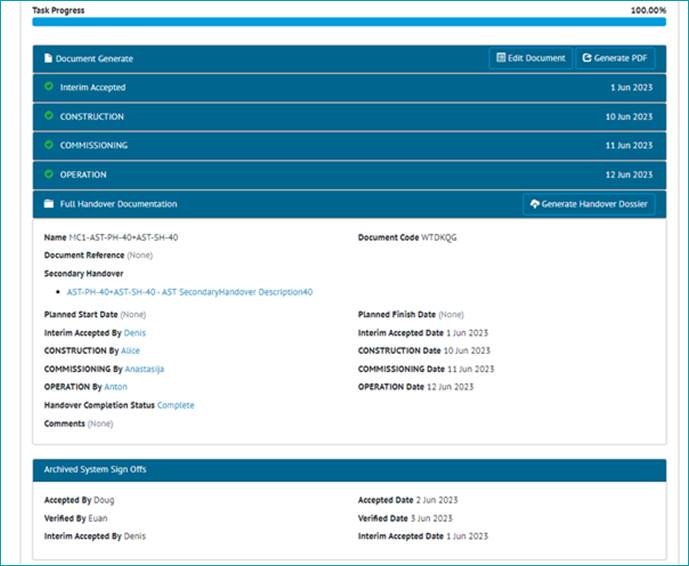
Figure 4. Viewing the Archived System Sign Offs on the View Handover page
Where an existing Handover had sign offs created on the digital document in addition to the Accepted/Verified sign off on the Handover, the digital document sign offs take precedent.
For example, in the above image, the Handover digital document had sign offs called Interim Accepted, CONSTRUCTION, and COMMISSIONING. These have been converted into flexible sign offs and are now displayed on the View Handover page as well as on the digital document. The Handover also had values in the sign offs fields on the Handover itself. These values are shown for archive purpose in a new section called Archived System Sign Offs lower down the page.
6. Hidden Menus
Many menu items are now hidden if the user does not have permission to view that part of the application. This gives a less cluttered feel to the menu bar, focusing on just the items a user needs.
7. Improved ITR Header Field Report
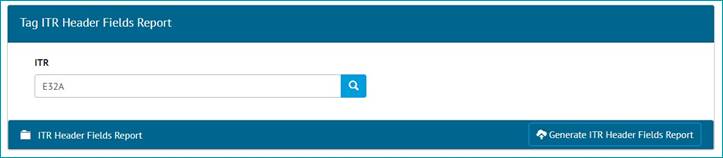
Figure 5. The ITR Header Field Report generation screen
The ITRs Header Field Report has been modified to work as a background process, meaning that it can now handle very large data.
When the ‘Generate ITR Header Fields Report’ button is clicked, instead of the report generating and downloading, a message is displayed to show that the report is being generated and notification will be sent when it is ready to be downloaded. This notification will be on screen in the menu bar and/or an email, and this preference can be set in User Settings -> Notification Preferences.
When ready the report can be downloaded from Tag ITR Header Fields Report generation page by clicking the Download button. It is available for other users to download from this page too (without generating again themselves). To create a fresh version of the report, click Delete and then ‘Generate ITR Header Fields Report’ again.
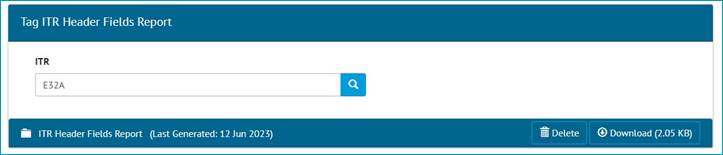
Figure 6. The generated report ready for download
8. Improved Generate Tag ITR With Attachments
Improvements have been made to the performance when generating one or more Tag ITRs with Attachments from the Tag ITR Search page. This work is now done as a background process, meaning that it can now handle a much larger number of Attachments at once.
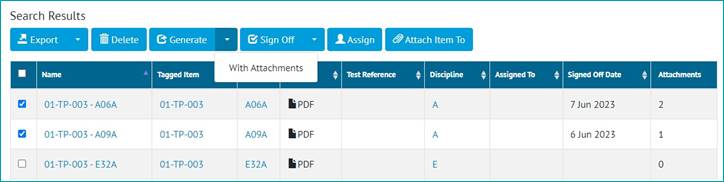
Figure 7. Screenshot
When clicking ‘Generate with Attachments’, instead of the zip file generating and downloading, a message is displayed to show that it is being generated and notification will be sent when it is ready to be downloaded. This notification will be on screen in the menu bar and/or an email, and this preference can be set in User Settings -> Notification Preferences.
To download the file, either click on the link in the email, or go to Documents -> Downloads.
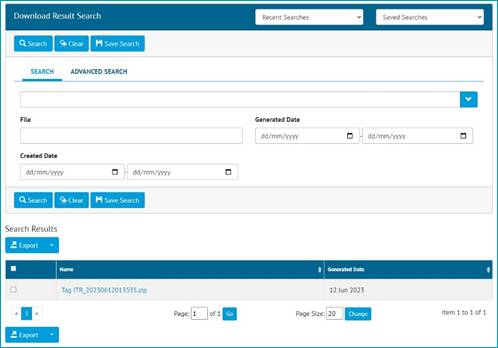
Figure 8. The new Download Result screen
The file is named with the time it was generated at. Files are retained for 72 hours, after which they are automatically removed from the system.
Attachments can now also be generated if there is no digital document present, or if the Tag ITR is using DOTXs instead of digital documents. The zip file is generated with just the Attachment files inside.
9. Tag PWL Summary Report
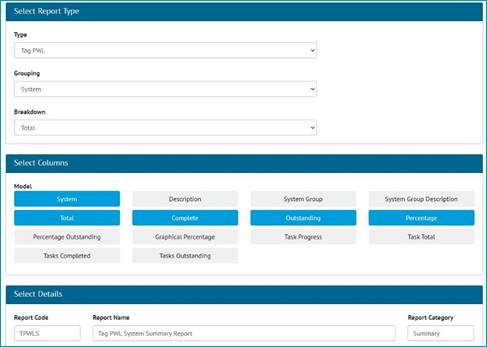
Figure 9. Creating a Tag PWL Summary report
There is now a Summary Report available for Tag PWLs. To set up the report, go to Reports -> Create New Summary Report -> Select ‘Tag PWL’ in the Type field. Then choose Grouping, Breakdown options, and select fields to display in the Report.
To run the new report, go to Reports -> Report List -> click on the report name -> choose any filters to apply -> Click Run.
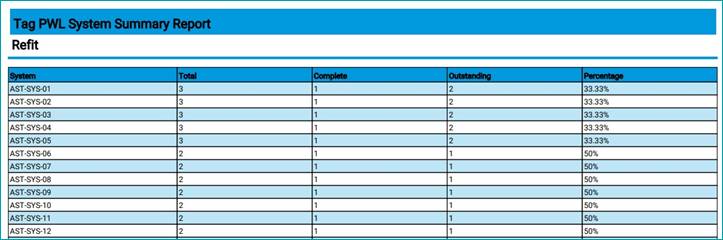
Figure 10. Example of a Tag PWL Summary Report PDF
The report can be generated as either a PDF or in Excel format and can be scheduled to run at a specific time using the Report -> Scheduled Reports menu.
10. New Search Filters on Tag ITR Search Page

Figure 11. Part of the filters section on the Tag ITR Search page, showing the new filters
New Search Filters are now available on the Tag ITR Search page. They are:
· Manufacturer
· Purchase Order Number.
These filters are also available to apply on Tag ITR Reports.
11. Rejecting Tag PWLs and Handovers That Use DOTXs
Previously sign offs on Tag PWLs were locked after initial completion and could not be edited or removed. If the Tag PWL used digital documents, it could be rejected by an Admin user removing the sign offs to allow the document to be recompleted. However, this was not possible if using DOTX templates.
In this release, it is now possible to remove the sign offs on completed Tag PWLs that use DOTX templates. This is only available to Admin users who have been specifically granted this permission. Other users will remain unable to edit the sign off fields after they have been completed.
This functionality also applies to Handovers.
12. API – Additional Fields on Multi Handover End Points
The API endpoints for Multi Handovers now contain additional information about the Sign Off Type. For further details see the Swagger page at https://{yourinstance}/swagger