V1.48.1 Release Notes
GoTechnology hub2
1. About this Document
Purpose
This document provides a brief overview of the changes made between V1.48 and V1.48.1 of GoTechnology hub2. This includes some minor new functionality and completed bug fixes.
2. Fixed Issues
The following issues have been fixed in version 1.48.1 of hub2.
|
Case |
Title [sic] |
Details |
|
102728 |
Session timeout |
A client reported concerns over session timeout while completely large forms. A warning message has been added just before the session is about to expire, to prompt users to save any changes to the page before the session expires and they are lost. |
|
102898 |
Process Builder error |
An error occurred when saving a Process if a value had been typed into a field and the value was not valid for that field. This has been corrected so no error occurs, and a validation message is now displayed to indicate which field contains invalid text so that it may be corrected. |
|
120715 120798 103883 |
Confusing warning message |
A warning message was sometimes being displayed when uploading Tag ITR digital documents explaining that PLIs would not be updated and must be completed separately. This message was misleading because it was being shown when the Tag ITR did not require any PLIs to be created. This has been changed so that the message will now only be shown when appropriate. |
|
103538 |
System Name bookmark not populating |
The System Name bookmark was not being filled with a value when generating a MOC digital document, either on screen or as a PDF. This has been fixed, and the System Name is now displayed. |
|
103697 |
Generating with password protected attachments |
The generation of multiple Tag ITRs with their associated Attachments would fail if one of the Attachments was a password protected PDF. This has been fixed so that the final file will generate successfully even if it includes password protected PDF. |
|
120170 |
Custom Field bookmark not populating |
Custom Field bookmarks were not being correctly populated on Tag ITR digital documents, either on screen or as a PDF. This has been fixed, and these values are now displayed correctly. |
|
120512 |
Unable to save ITR digital documents |
A client reported that they were unable to save some ITR digital documents. This was due to an issue with saving very large templates which contain a lot of component parts and fields. This has now been improved so that it is now possible to save much larger and more complex template documents. |
|
120715 120798 |
Confusing warning message |
A warning message was sometimes being displayed when uploading Tag ITR digital documents warning that sign offs would not be saved and that PLIs must be created first. This message was misleading because it was being shown when the Tag ITR did not require any PLIs to be created. This has been changed so that the message will now only be shown when appropriate. |
3. Features
The following functionality has been added in v1.48.1:
· PLI Category on the Completions Grid
· Date and Time on History
· Punch List Report Options
· Skyline Report Table Details
4. PLI Categories on Completions Grid
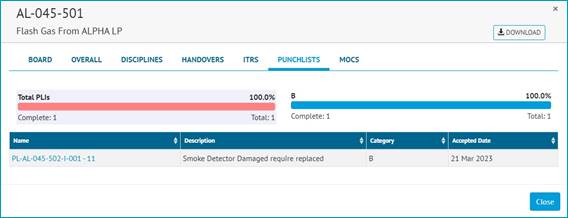
Figure 1. The pop-up on the Completions Grid, showing the Category column
The Punch Lists section on the pop-up on the Completions Grid, now includes a column for the Punch List Item Category.

Figure 2. The Completions Grid PDF download showing the new columns
In the PDF download available from the Completions Grid, the list of Punch List Items has been enhanced. It now includes new columns for the Punch List Item Category and the Accepted Date.
5. Date and Time in History
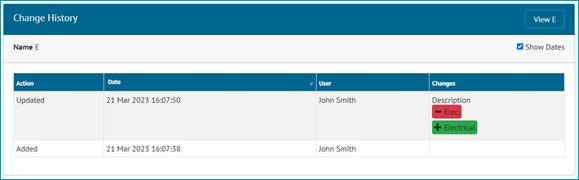
Figure 3. The History page for a Discipline
On the History pages, the ‘Show Dates’ checkbox is now ticked by default, meaning that the exact date and time at which each change was made is shown initially. Untick the checkbox to show it in “2 days ago” format.
6. Punch List Item Reporting Options

Figure 4. Selecting the Job Card field when creating a Punch List Item Report
Job Card is now available as a field in Punch List Item Detailed Reports.
To add this field to an existing Punch List Item Detailed Report:
· Go to Reports -> Report List -> Edit Reports
· Click Edit on the PLI Detailed Report
· In the ‘Select Columns’ section, click on ‘Job Card’.
· Save the report.
7. Skyline Report Table Details
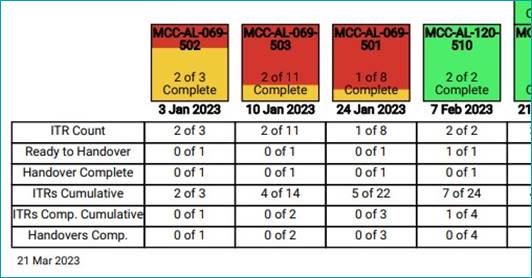
Figure 5. Extract from a Skyline Report showing the new labels
The labels in the table at the bottom of the Skyline Report PDF have been changed to make their meaning clearer:
· ‘All ITRs Complete’ has been replaced with ‘Ready to Handover’.
· ‘Handover’ has been replaced with ‘Handover Complete’.