V1.46 Release Notes
GoTechnology hub2
1. About this Document
Purpose
This document provides a brief overview of the changes made between V1.45.1 and V1.46 of GoTechnology hub2, along with where further details of each change can be found within the updated functional specification, in addition to a listing of completed bug fixes and known issues.
2. Fixed Issues
The following issues have been fixed in version 1.46 of hub2
|
Case |
Title [sic] |
Details |
|
94403 |
‘Not Found’ message when downloading an Attachment |
There was an issue where an Attachment file could not be downloaded. This has been corrected. |
|
95996 |
Save button on Edit Reports page not working |
If the Report List contained 75 or more reports, then the Save button on the Edit Reports page did not do anything when clicked. This has been fixed so that the page can handle more reports. |
|
96115 |
Boolean values being changed during an import |
Boolean fields on some entities were being modified incorrectly during imports. If the field was true, and an import was performed without including the field as a column in the import spreadsheet, then the value of the field was being changed to false. If the column was included in the import spread sheet the value was handled correctly. This issue has been fixed across all affected entities. |
|
96232 |
Error when generating multiple Tag ITRs at once |
A user reported that they were unable to generate multiple Tag ITRs at once. The Tag ITRs included one where there was no template file. Instead of a warning message, the generation appeared to hang and never complete. This has been modified so that a message is now displayed to inform the user that a template is missing. |
|
96558 |
Authorised Persons pop-up slow to display |
Some users reported that the Hub User pop-up on the Authorised Person edit page could sometimes take a long time to fill in with Names. This has now been optimised so that it shows much more quickly. |
|
96625 |
Cannot delete Punch List Item Category |
Punch List Item Categories could sometimes not be deleted if PLIs had been raised using that Category and then subsequently deleted. This has been corrected. |
|
97763, 98148 |
Tag Import error |
Tag imports were failing when changing the Equipment Type of an existing Tag and the Tag ITR Auto Allocation setting was ‘On Tag Added And Equipment Type or Status Changes’ and the new Equipment Type had mappings for ITRs. This has been fixed. |
|
97912 |
Process Stages displayed in incorrect order |
A bug was reported where the Stages on the Process Type were sometimes being displayed in an unexpected order. This has been corrected. |
|
97927 |
Punch List Item Import error |
A Punch List Item import would fail if the Scope of a Punch List Item was being changed from Tag to Tag ITR. This has been fixed, so that such an import will now run successfully. This issue applied also applied to Tag PWLs. |
|
97946 |
Duplicate entries in the change history |
Clicking the Save button on a Handover more than once in quick succession could result in the creation of duplicate entries in the change history for the Handover. It is now not possible to click the Save button multiple times. |
|
98100 |
Missing validation message when saving a Handover Cover Sheet |
It was possible to save a Handover Cover Sheet with a Table Header Bookmark without selecting a Bookmark. This has been corrected so that a message is now displayed saying that the Bookmark is required before it can be saved. |
|
98643 |
Swagger json file not conforming to OpenAPI specification |
There were some Response details missing on some endpoints in the swagger.json file. These have been added, so that it now conforms to the OpenAPI specification which will allow it to be imported successfully into other tools. |
|
98697 |
Alignment of Task Table Cells |
There was an issue where task table cells that had their Alignment set to Centered were aligned to the Left when the digital document was generated. This has been fixed, and the text in the cells is now correctly centered. |
|
98729 |
Error when viewing specific Punch List Items |
A user reported that three specific Punch List Items could not be viewed and instead a generic error message was displayed. This has been corrected so that these items can now be viewed again. |
|
98929, 99142 |
Error when running Handover Simulate import |
Handover imports would fail if they included a Handover which had the same name as another Handover within a different Level E. This has been corrected so that the Level E location is considered correctly. |
|
99282 |
Scheduled Reports failing |
Some scheduled reports were failing to run due to large memory consumption. Improvements have been made to reduce memory consumption and allow these reports to run successfully when scheduled. |
|
99608 |
Error when deleting a Tag ITR |
A user reported that nothing happened when clicking the Delete button on a specific Tag ITR. A fix has been made so that the same problem will not occur in future. |
|
99618, 99649 |
Punch List Item Detailed Report not downloading |
There was an issue where a Punch List Item Detailed Report could not be downloaded. This was due to the presence of some unusual characters in the Detailed Description field on some of the Punch List Items which could not be displayed in Excel. This has been modified so that the Excel file will now generate. |
3. Features
The following functionality has been added in v1.46:
· Improvements to cloning of large documents
· Partial Handovers
· Warning Messages on Partial Handovers
· Generating Dossiers for Partial Handovers
· Handover Attachments in Handover Dossiers
· Supporting Certificates in Handover Dossiers
· New fields in Handover Dossiers
· Punch List Item Grid on Job Card View page
· Add Tag ITRs from the Job Card View page
· Punch List Details on Work Pack Grid
· Work Pack Approval using the same Discipline
· Progress on Job Cards with no Operations
· New Link field on Drawings
·
Visibility of Tags/Cables in Tag Set
· Edit Comments field when Tag ITR is signed off
· Recording Task Progress for paper based ITRs
· Grouping Punch List Item Summary Reports by Punch List
· Process Detailed Report in Excel
· New Fields in Process Detailed Report
· API – Last Updated Date of Documents
· API – Partial Handovers
4. Improvements to Cloning of Large Documents
When creating a new ITR, it can be cloned from an existing one by clicking the ‘Edit Document’ button, then clicking ‘Clone from…’ and selecting the ITR to use as the basis for the new one.
This functionality had some limitations around the size of digital documents that could be cloned. This feature has been improved so that it is now possible to clone any digital document, regardless of its size.
This change applies to all entities that have digital documents.
5. Deleting Partial Handovers
Partial Handovers can now be deleted. To delete a Partial Handover, view the Handover, click on the name of the Partial Handover, then click “Delete”.
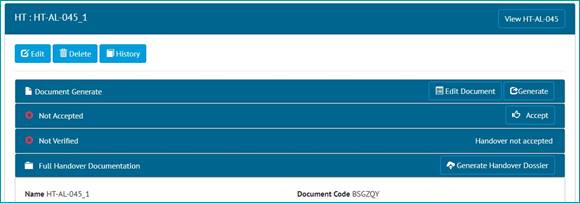
Figure 1. The Partial Handover View page showing the Delete button at top left
6. Warning Messages on Partial Handovers
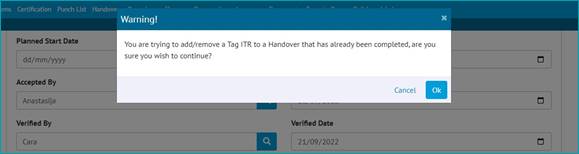
Figure 2. The warning message that is displayed when adding a Tag ITR to a Partial Handover that has been completed
Warning messages are now shown when attempting to add a Tag ITR to a Partial Handover that has already been signed off. The warning message does not prevent adding the Tag ITR if desired.
7. Generating Dossiers for Partial Handovers
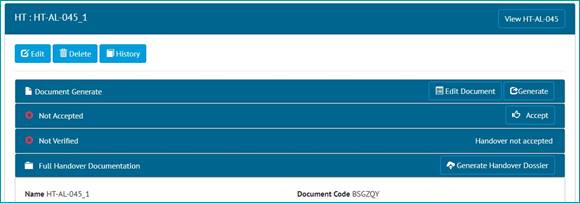
Figure 3. The Partial Handover View page showing the Generate Handover Dossier button at bottom right
Handover Dossiers can now be generated for Partial Handovers. This can be done by clicking the ‘Generate Handover Dossier’ button on the ‘Full Handover Documentation’ panel when viewing a Partial Handover.
8. Handover Attachments in Handover Dossiers
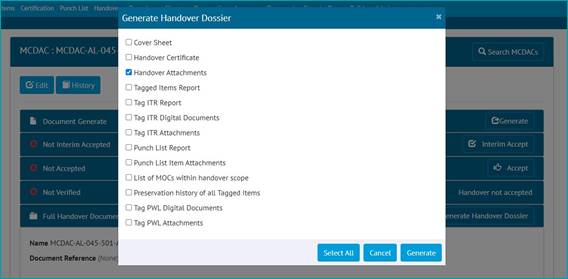
Figure 4. Selecting Handover Attachments to be included in a Handover Dossier
Attachments on Handovers are now available as an option for including in Handover Dossiers. To include the Attachments, view the Handover -> click ‘Generate Handover Dossier’ -> select ‘Handover Attachments’ -> click Generate.
The Attachment files will be included in the Dossier in the order that they appear in on the Handover View page.
9. Supporting Certificates in Handover Dossiers
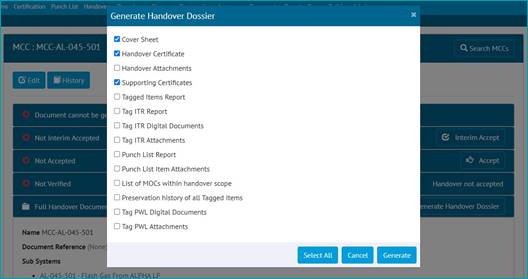
Figure 5. Selecting Supporting Certificates to be included in a Handover Dossier
It is now possible to generate a Handover Dossier that includes the Handover Certificates of all associated Handovers.
To include the Supporting Certificates, view the Handover -> click ‘Generate Handover Dossier’ -> select ‘Supporting Certificates’ -> click Generate.
For example:
· For a Primary Handover, the associated Secondary Handover Certificates will be included.
· For a Sub System Handover, the associated Sub System and Sub System/Discipline certificates will be included.
· For a System/Discipline Handover, the associated System/Discipline, Sub System, and Sub System/Discipline certificates will be included.
· For a System Handover, the associated System, System/Discipline, Sub System, and Sub System/Discipline certificates will be included.
10. New fields in Handover Dossiers
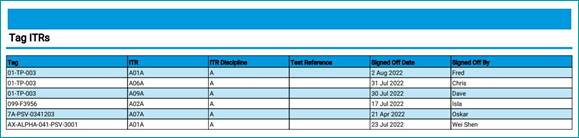
Figure 6. An example of the Tag ITRs list in a Handover Dossier
Some changes have been made to the columns displayed in some sections of the Handover Dossier.
In the list of Tag ITRs:
· The ITR Discipline is now included.
· The Name column has been removed because this is covered by the Tag, ITR, and Test Reference fields.
In the list of PLIs:
· The Detailed Description is now included as well as the Description.
11. Punch List Item Grid on Job Card View page
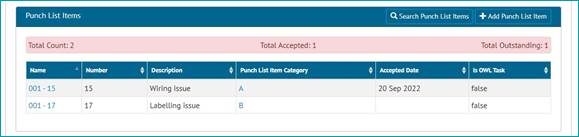
Figure 7. The Punch List Items grid on the Job Card View page
The Job Card View page now includes a list of all associated Punch List Items. It includes an information panel, detailing how many there are and whether any are outstanding.
12. Add Tag ITRs from the Job Card View page
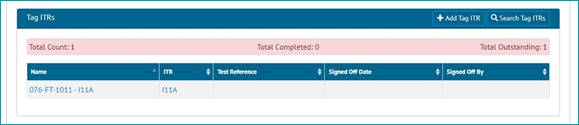
Figure 8. The new ‘Add Tag ITR’ button on the Job Card View page
When viewing a Job Card, in the Tag ITRs section, there is now a new ‘Add Tag ITR’ button. Clicking this will take you to the Add Tag ITR page with the Job Card details already populated, to allow the quick creation of new Tag ITRs.
13. Punch List Details on Work Pack Grid
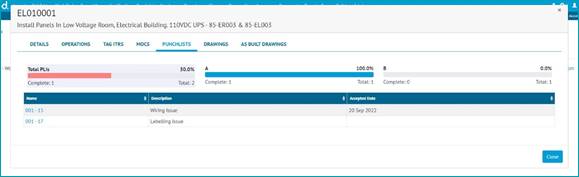
Figure 9. The Punch Lists tab on the Work Pack Grid
The Work Pack Grid now includes details of any associated Punch List Items. To view this, go to Work Packs -> Work Pack Grid -> click on a Work Pack -> click on a Job Card -> click on ‘Punch Lists’. A list of the PLIs will be displayed and the list can be filtered by Punch List Item Category by clicking on any one of the progress bars.
14. Work Pack Approval using the same Discipline
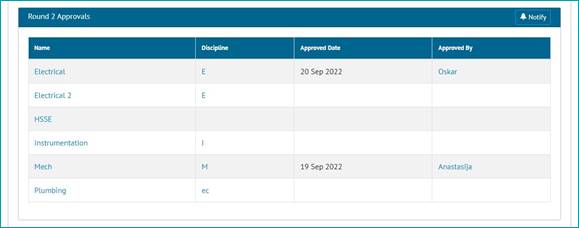
Figure 10. Approvals on a Work Pack showing two Electrical approvals in the same round
Work Pack Approvals were previously restricted so that it was not possible to have two approvals for the same Discipline within the same approval round. This restriction has now been removed. So, for example, in the screen shot above, there are two approvals for the Electrical Discipline, called ‘Electrical’ and ‘Electrical 2’, allowing two people from the Electrical team to give their approval. The two approvals must be given different Names.
15. Progress on Job Cards with no Operations
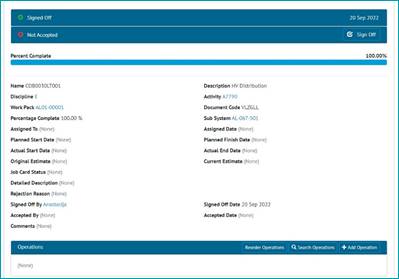
Figure 11. A Job Card with no Operations that has been Signed Off, showing 100% Complete
It is now possible to claim progress on Job Cards that do not have any Operations associated with them. When the final sign off is made on a Job Card that has no Operations, the Job Card Percent Complete will now show as 100%.
If the Job Card has Operations, the Percent Complete will continue to be calculated based on the progress and weighting of the Operations.
16. New Link Field on Drawings
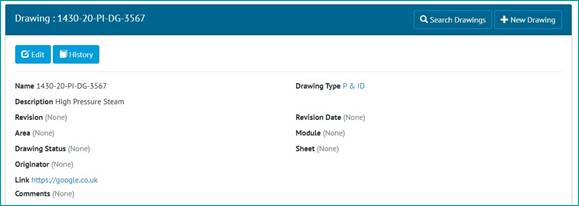
Figure 12. The new Link field on the Drawing View page, showing an example link to Google
Drawings now have a new field called ‘Link’. This field can be used to store any associated URL and can be clicked to easily open the URL in a browser.
17. Visibility of Tags/Cables in Tag Sets
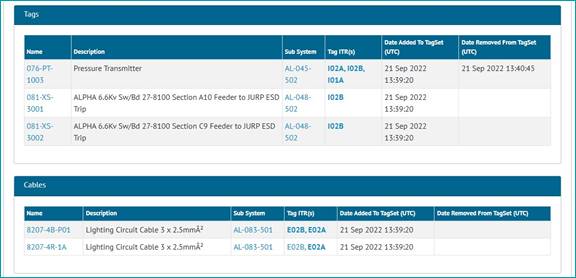
Figure 13. The Tag Set View page showing when Tags and Cables were added/removed from a Tag Set
There is now improved visibility of which Tags and Cables form a Tag Set and which ones were present in the Tag Set at the time of sign off.
When viewing the Tag Set, the lists of Tags and Cables now displays the Date and Time when they were added and/or removed from the Tag Set.
When a Tag Set Digital Document is generated, it will now only include the Tags and/or Cables that were present at the time that the Tag ITR was signed off.
18. Edit Comments field when Tag ITR is signed off
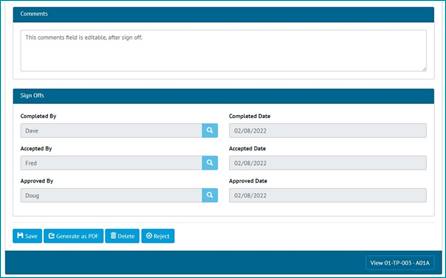
Figure 14. A Tag ITR that has been fully signed off, showing that the Comments field can be changed
Once the final sign off on a Tag ITR has been made it was not possible to edit any of the fields in the digital document. This has now been changed so that it is possible to make updates to the Comments field after the final sign off has been made.
This change applies to all entities that have digital documents, i.e. Tag ITRs, Tag PWLs, MOCs, and Assurance Trackers.
19. Recording Task Progress for paper based ITRs
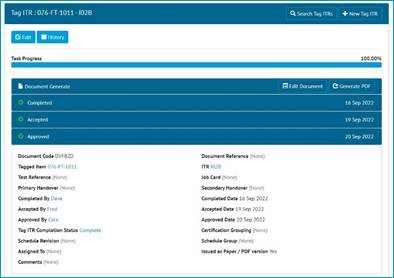
Figure 15. A Tag ITR that has been issued on paper and then signed off
In the last release a feature was added where a Tag ITR could be recorded as having been issued in a paper format. This allowed these Tag ITRs to be signed off without completing the Digital Document first.
In this release, these Tag ITRs will now also show as 100% complete once they have been signed off. For example, in the image above, the Tag ITR has the “Issued as Paper/PDF version” option set to Yes. The sign offs have been completed, and the Task Progress shows as 100%.
20. Grouping Punch List Item Summary Reports by Punch List
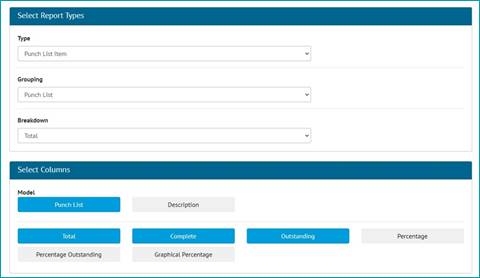
Figure 16. Screenshot
Punch List Item Summary Reports can now be grouped by the Punch List. To do this go to Report -> Create New Summary Report -> select ‘Punch List Item’ as the Type, and ‘Punch List’ as the Grouping.
21. Process Detailed Report in Excel
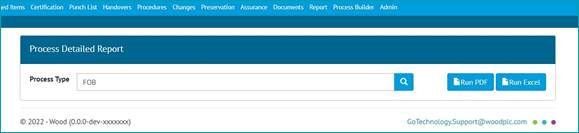
Figure 17. Generating the Process Builder Detailed Report
The Process Detailed Report is now available in Excel format as well as PDF. To generate the report, go to Process Builder -> Detailed Report -> select a Process Type -> click ‘Run Excel’.
22. New Fields in Process Detailed Report

Figure 18. Example of an Excel Process Detailed Report showing the two new columns
The Process Detailed Report now includes two new fields:
· DOORS Case Affected
· TRAM Case Affected
For these columns to be populated in the Report, there must be fields with these names on any one of the Process Stages.
23. API – Last Updated Date of Documents
Some API endpoints now return information about the date and time that the associated digital document was last edited. This field is called ‘documentEditedDate’ and is available on GET end points for the following entities:
· Tag ITRs
· Tag PWLs
· Handovers
For further details, please see the swagger documentation here:
https://{yourhub2instance}.gotechnology.online/swagger
24. API – Partial Handovers
Partial Handovers can now be fetched and modified through the API. For further details, please see the swagger documentation here:
https://{yourhub2instance}.gotechnology.online/swagger