V1.42 Release Notes
GoTechnology hub2
1. About this Document
Purpose
This document provides a brief overview of the changes made between V1.41 and V1.42 of GoTechnology hub2, along with where further details of each change can be found within the updated functional specification, in addition to a listing of completed bug fixes and known issues.
2. Fixed Issues
The following issues have been fixed in version 1.42 of hub2.
|
Case |
Title [sic] |
Details |
|
79004 |
Messages when uploading signed off documents |
When uploading a Tag ITR digital document which has already been signed off, a message gave the impression that the changes in the document were being saved when they were not. The message has been improved to make it clear that the sign offs have been completed and that therefore the document is locked and no changes are being made. |
|
82579 |
Sign offs not appearing on Tag ITR export |
Sometimes sign offs were not populated correctly in the exports where a project contained multiple sign offs that differed only in capitalisation, for example: “Signed By” and “SIGNED BY”. This has been corrected so that all sign offs are populated. |
3. Known Issues
A full list of “Known Issues” can be found at https://qedi-gotechnology.github.io/
4. Features
The following functionality has been added in v1.42:
· Increased Description field on Operations
· New Field Options on Tag ITR Detailed Report
· Grid of Punch List Items on Tag PWL View page
· Import file name now on Import Logs page
· New Search Filters on Equipment Type to ITR Review page
· Grouping on Tag Set Detailed Report
· Custom Fields in API
· Auto-raise PLIs on Tag ITRs
5. Companion App Features
Version 1.12 of our GoTechnology hub2 Companion Application has also been released alongside GoTechnology hub2 v1.42. The following new functionality has been added to the App.
· Auto-raise PLIs on Tag ITRs
The application can be downloaded from the App Store or the Google Play Store at the following links
· Apple: https://apps.apple.com/us/app/gotechnology-companion-app/id1485718605
· Google: https://play.google.com/store/apps/details?id=com.wcs.hub2DigitalDocuments&hl=en_GB
6. Increased Description Field on Operations
The Description field on Operations has been increased to allow up to a maximum of 1000 characters to be entered.
7. New Field Options on Tag ITR Detailed Reports

Figure 1. The new fields selected on the Report Creation screen
There are new fields available for adding to Tag ITR Detailed Reports.
· Is Validated
· Is Safety Critical Element
· Ignore Equipment Type to ITR
· Ignore Equipment Type to PWL
· Is Ex Rated
8. Grid of Punch List Items on Tag PWL View page
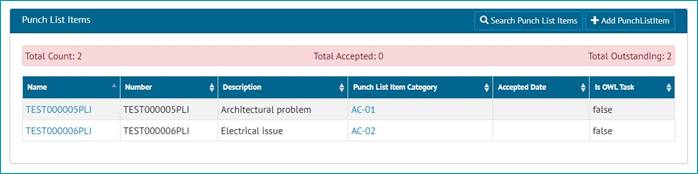
Figure 2. The Punch List Item section on the Tag PWL View screen
The Tag PWL View page now includes a list of associated Punch List Items and a panel detailing the accepted/outstanding status.
9. Import File Name

Figure 3. The Import Logs Search Results list
The Import Logs Search page now shows the name of the Excel file that was imported. The logs can also be searched by the file name, making it easier to locate the imports made with a particular file.

Figure 4. A downloaded Import Results file
The names of the files downloaded from the Import Results page have been changed to include more information about the import. They now include:
· The entity name,
· The name of the file that was imported,
· The type of import, e.g. Full,
· The date and time of when the import was run.
10. New Search Filters on Equipment Type to ITR Review page
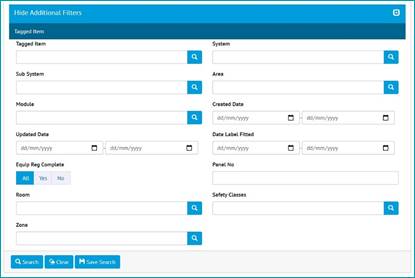
Figure 5. Example Custom Fields “Room”, “Safety Classes” and “Zone” on the Equipment Type to ITR Review search page
Custom Fields on Tagged Items are now available as Search Filters on the Equipment Type to ITR Review Search page. Expand the “Show Additional Filters” section to see them.
11. Grouping on Tag Set Detailed Report
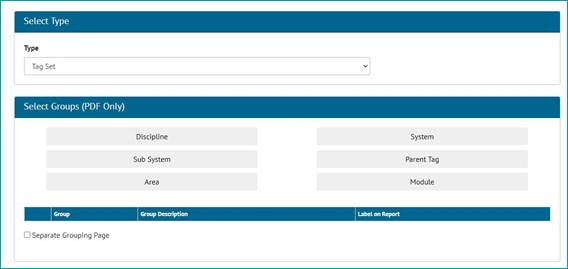
Figure 6. The grouping options on the Create New Detailed Report page
There are now grouping options available for Tag Set Detailed Reports. These reports may be grouped on:
· Discipline,
· System,
· Sub System,
· Parent Tag,
· Area,
· Or Module
12. Custom Fields in API
Support for Custom Fields on Tag ITR and Punch List Items has been added to the API. The GET and POST methods now fetch and update the Custom Fields as well as standard fields on these entities.
For more details, see the Swagger documentation.
13. Auto-raise Punch List Items on Tag ITRs
It is now possible to ensure that Punch List Items are raised during the completion of a Tag ITR document, when specific task answers are made.
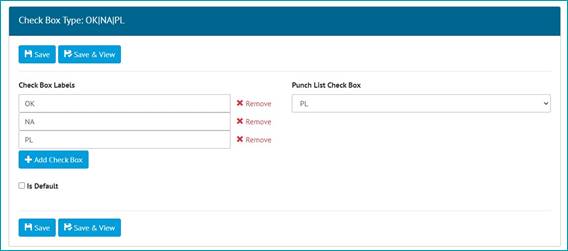
Figure 7. Specifying the check box answer for Punch List Items
To configure this feature, go to Ref. Tables -> Digital Check Box Types and edit one. In the Punch List Check Box field select one of the checkbox options, for example “PL” above.

Figure 8. Creating a new PLI after clicking the PL answer on a Tag ITR Task
Then when completing a digital document, if a user clicks the “PL” checkbox option a pop-up will be displayed where the details of the new Punch List Item can be entered. It will not be possible to save the digital document without creating a Punch List Item for each task where this checkbox has been selected.
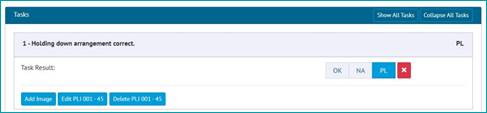
Figure 9. Edit/Delete PLI buttons on a Tag ITR Task
After saving the document the task will have new buttons for editing/deleting the associated Punch List Item.
14. App - Auto-raise Punch List Items on Tag ITRs
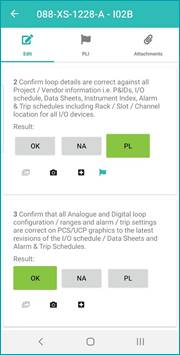
Figure 10. Tag ITR Document screen showing PLI flag where a PLI has been raised against a task
The app also now ensures that Punch List Items are raised for every digital document task where the “PL” check box was chosen, if the ITR uses a Digital Check Box Type which has this feature turned on.
When the user taps the “PL” checkbox they will be taken to the Add PLI screen where the details can be entered. A PLI flag icon is then displayed by the task. To edit the PLI, tap the flag icon. The PLIs can also be found on the PLI tab.
The new PLI will be uploaded to hub2 when the Tag ITR is uploaded, or the device is synced.