 |
1. About this Document
1.1. Purpose
This document provides a brief overview of the changes made between V1.39.1 and V1.40 of GoTechnology hub2, along with where further details of each change can be found within the updated functional specification, in addition to a listing of completed bug fixes and known issues.
2. IE Support
V1.40 is the last version of hub2 that supports Internet Explorer 11. Future releases are not guaranteed to operate successfully in IE 11. We recommend Microsoft Edge or Google Chrome as supported alternatives.
3. Fixed Issues
The following issues have been fixed in version 1.40 of hub2.
|
Case |
Title [sic] |
Details |
|
79889 |
Process Builder - “Change Stage” button broken |
Nothing was happening when clicking on the Change Stage button in the Process Builder. This has been fixed. |
|
N/A |
Process Builder - Labels on custom fields |
Sometimes incorrect labels were displayed for Custom Fields within the Process Builder. These have been corrected. |
|
N/A |
Process Builder - Labels on Stage Options |
The labels that were displayed on Stage Options could be confusing. These have been changed to be clearer. |
|
77614 |
Sub System Names appearing as Dates in the History |
Sub Systems with names that could be interpreted as a date were being displayed in the History as dates (for example a Sub System named 2001-05 was displayed as 1 May 2001). This has been changed so that the Sub System name now displays correctly. |
|
78881 |
Handover Report generating an error |
Handover Summary Reports that are grouped by System were generating an error if a column had several handovers that belong to the same Handover Type and System. This has been fixed and the report will now generate successfully. |
|
N/A |
Order Field on Handover Type |
The Order field on the Handover Type Edit page has been moved higher up the page to improve usability. |
4. Known Issues
A full list of “Known Issues” can be found at https://qedi-gotechnology.github.io/
5. Features
The following functionality has been added in v1.40:
· Custom Fields on Tag Sets
· Tag ITRs now listed on Tags and Cables grids on View Tag Set page
· Searching Tag ITRs by Tagged Item Custom Fields
· DOTX on Punch List Items
· PLI Search now includes Tag PWL fields
· Handover Completion Status
· Rejecting Tag ITRs
· Increased size of Stage Field Name in Process Builder
·
Added Tag PWL field on Punch List Item Detailed Report
5.1. Tag Set Detailed Report
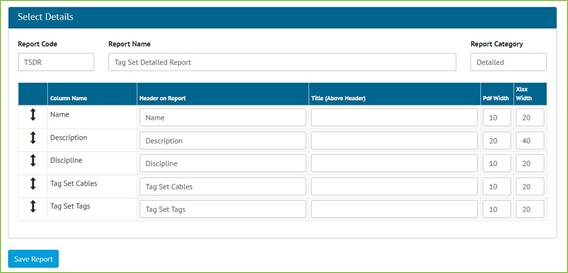
Figure 1. Creation of a Tag Set Detailed Report
Detailed Reports can now be generated for Tag Sets. To create one go to Report -> Create New Detailed Report and select “Tag Set” as the Type, and then select the columns to include in the report.
Associated Cables and Tags can also be included in the Report.
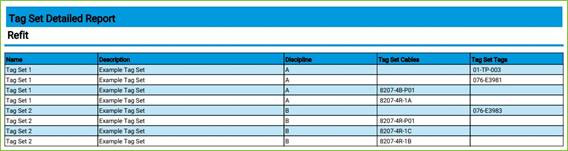
Figure 2. Example PDF of a Tag Set Detailed Report
Tag Set Detailed Reports can also be run as Scheduled Reports. After creating the report, go to Admin -> Set up Scheduled Reports -> click Add -> select the new report.
5.2. Custom Fields on Tag Sets
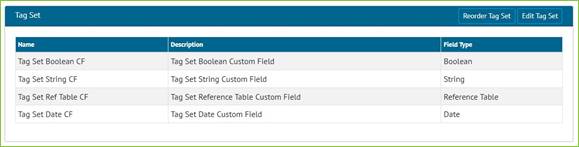
Figure 3. Tag Set Custom Fields
Tag Sets now include Custom Fields. Any Custom Fields created on Tagged Item now appear on Tag Sets, and Custom Fields can be added specifically to Tag Sets.
To create new Custom Fields for Tag Sets, go to Admin -> Custom Fields and scroll down to the Tag Set section, and click “Edit Tag Set”.
5.3. Tag ITRs on Tags and Cables Grids
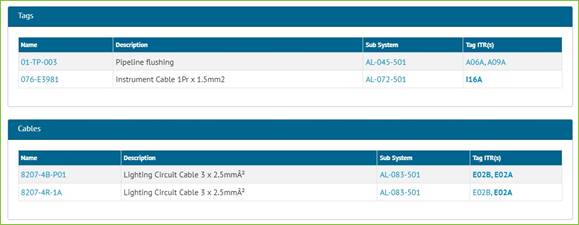
Figure 4. Viewing a Tag Set
When viewing a Tag Set, the ITRs for any associated Tags and Cables are now listed at the right-hand side of the grids.
5.4. Searching Tag ITRs by Tagged Item Custom Fields
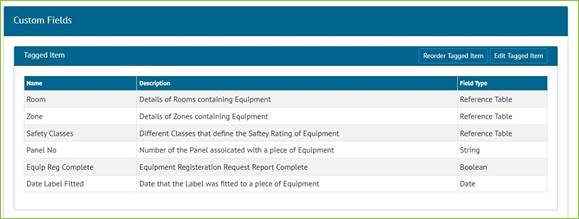
Figure 5. Example of Custom Fields on Tagged Item
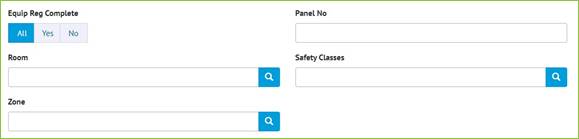
Figure 6. The Tagged Item Custom Fields shown as Search Filters on the Tag ITR Search page
The Tag ITR search page now includes search filters for any Custom Fields that exist on the Tagged Item.
5.5. DOTX on Punch List Items
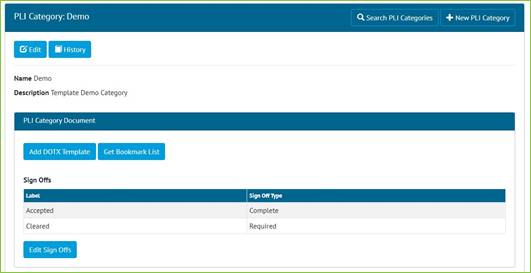
Figure 7. “Add DOTX Template” button on the PLI Category View Page
DOTX Templates can now be used on Punch List Items. To add a DOTX Template, go to Ref Tables -> Punch List Item Categories -> View a Category -> Click “Add DOTX Template” to upload the file.
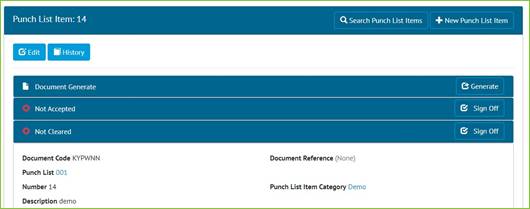
Figure 8. “Generate” button on the PLI View Page
Once a template has been added to a Punch List Item Category, any Punch List Items that belong to that Category will have a “Generate” button. When the button is clicked it will generate the document, populating all bookmark fields with data and downloading the final file.
Punch List Item documents can also be generated from the Punch List Item Search page.
5.6. PLI Search Now Includes Tag PWL Fields

Figure 9. Tag PWL Fields on the PLI Search Page
The Punch List Item Search page now includes a Tag PWL section with Due Date and End Date Search fields.
5.7. Handover Completion Status
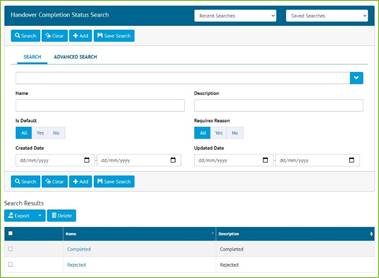
Figure 10. Handover Completion Status Search Page
Completion Statuses for Handovers have been added. To configure the statuses available, go to Ref Tables -> Handover Completion Statuses.
The Handover Completion Status field is not yet linked to Handovers, but that will be included in the next release.
5.8. Reject a Tag ITR
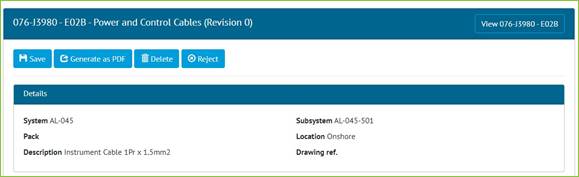
Figure 11. Tag ITR Edit Document page showing the new Reject button
Once a Tag ITR has been signed off, an Admin user may now reject it using the “Reject” button on the Edit Document page.
Site Admins may reject a Tag ITR up until the Complete Sign Off has been made. After this only a Global Admin user may reject it.
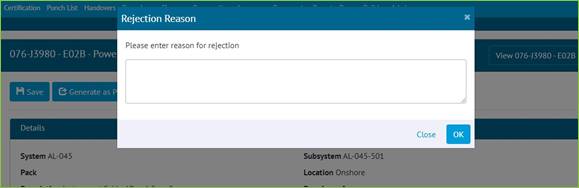
Figure 12. Entering a Rejection Reason
When rejecting, a reason must be given, and this is recorded in the History for the Tag ITR.
After rejection, the Tag ITR Completion Status is changed to “Rejected” and all sign offs are removed. All fields become editable again allowing the Tag ITR to be recompleted.
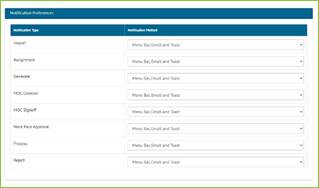
Figure 13. Configuring Notification Preferences
When a Tag ITR is rejected, a notification is sent to the person who made the first sign off. Users can configure their preferences for this type of notification by clicking on their username at top right and choosing User Settings. Notifications can be sent as email, toast notifications or appear in the menu bar and notifications panel.
5.9. Increased Size of Stage Field on Process Type
The Stage Field Name on Process Types has been increased to allow up to a maximum of 100 characters.
5.10. Tag PWL field on Punch List Item Detailed Report
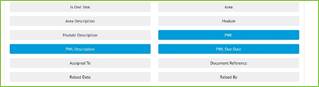
Figure 14. New fields when creating a Punch List Item Detailed Report
The following fields are now available to add to a Punch List Item Detailed Report:
· PWL
· PWL Description
· PWL Due Date