 |
1. About this Document
1.1. Purpose
This document provides a brief overview of the changes made between V1.38.2 and V1.39 of GoTechnology hub2, along with where further details of each change can be found within the updated functional specification, in addition to a listing of completed bug fixes and known issues.
2. Fixed Issues
The following issues have been fixed in version 1.39 of hub2
|
Case |
Title [sic] |
Details |
|
Case No |
Title |
Details |
|
75686 |
Unable to save Footer on Level C |
There was an issue where clicking Save when editing the Footer on the Level C would not save the changes and the Digital Document Footers would therefore stay the same. This has been corrected so the changes to the Footer update correctly. |
|
77604 |
Unable to save reordered Operations |
There was an issue where it was not possible to save a new order for Operations if there were more than 20 Operations on the Job Card. This has been corrected so that the new order can be saved regardless of how many Operations there are. |
|
n/a |
Tag ITR Completion Status does not get updated on Sign Off when previously set |
When signing off a Tag ITR, the Tag ITR Completion Status was not being updated if it has previously been set to another Status, such as Rejected. This has been changed so that the Tag ITR Completion Status will always be set automatically when the Tag ITR is signed off. |
|
76697 |
Error downloading 100 large digital document templates |
When attempting to download 100 Digital Document templates at once, if the templates were very large files, an error would be displayed, and the download would not complete. This has been improved so that it is now possible to download large numbers of large templates at once. |
|
75848/76052 |
Tag ITRs can’t be deleted |
Nothing happened when attempting to delete some specific Tag ITRs. This has been corrected. |
3. Known Issues
A full list of “Known Issues” can be found at https://qedi-gotechnology.github.io/
4. Features
The following functionality has been added in v1.39:
· Header Table Bookmarks for Parent Tag Tags
· Tag Sets
· Tag ITRs for Tag Sets
· Punch List Items grid on Tag ITR page
· Tag PWL Scope option on Punch List Items
· Process Builder feature on Level C
· New Filters on Equipment Type to ITR Review
4.1. Header Table Bookmarks for Parent Tag Tags
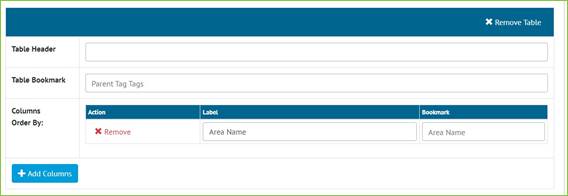
Figure 1. Creating a Header Table Bookmark
Parent Tag Tags are now available as a bookmark option for Header Tables when creating an ITR digital document.
4.2. Tag Sets
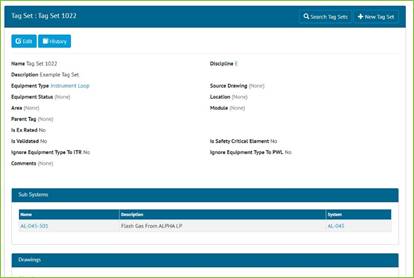
Figure 2. Viewing a Tag Set
There is now a new Tagged Item type called Tag Sets. This can be found on the menu under Tagged Items -> Tag Set. Tag Sets can be used to create Instrument Loops, Packages etc. For example, create an Equipment Type called “Instrument Loop”, then create a new Tag Set and select the “Instrument Loop” Equipment Type.
Tag Sets can be added/edited/viewed/deleted/searched. They can also be imported and exported as normal. Attachments can be added to a Tag Set.
4.3. Tag ITRs for Tag Sets
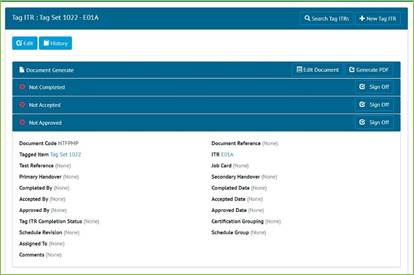
Figure 3. Viewing a Tag ITR for a Tag Set
Tag ITRs can be created for Tag Sets as with any other Tagged Item type. Go to Certification -> Tag ITRs -> Add, and select the Tag Set in the Tagged Item field.
The Tag ITR can be edited, generated and signed off as with any other Tag ITR.
4.4. Punch List Items Grid on View Tag ITR page
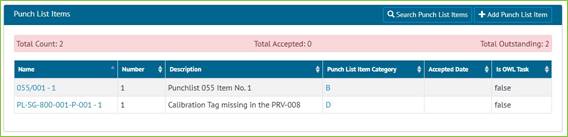
Figure 4. Punch List Items listed on a Tag ITR
When viewing a Tag ITR, there is now a list of all associated Punch List Items. A header section summarises how many Punch List Items have been completed or are outstanding.
New Punch List Items can also be raised against the Tag ITR, by clicking the “Add Punch List Item” button.
4.5. Tag PWL Scope Option on Punch List Items

Figure 5. Editing the Scope on a Punch List Item
There is now a new Scope option of “Tag PWL” when creating/editing Punch List Items. Select “Tag PWL” as the Scope option and a new field will appear to select the specific Tag PWL to raise the Punch List Item against.
4.6. Process Builder Feature on Level C

Figure 6. Editing a Level C to turn on/off the Process Builder
There is now an option to enable/disable the Process Builder functionality as required. This option can be found under Admin -> Level C -> Select a level -> Edit -> Enable Process Builder.
When this is unticked, the Process Builder menu will be hidden.
4.7. New Filters on Equipment Type to ITR Review
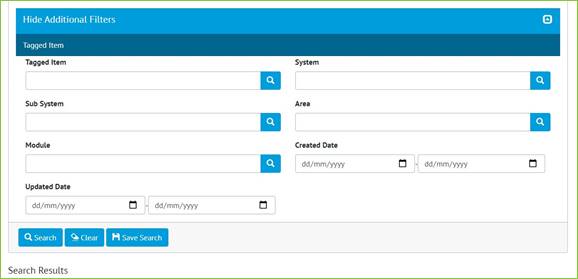
Figure 7. New filters on Equip Type to ITR Review
New search filters have been added to the Equipment Type to ITR Review Search page. These filters relate to the Tagged Item:
· System
· Sub System
· Area
· Module
· Tagged Item’s Created Date
· Tagged Item’s Updated Date