1. About this Document
1.1. Purpose
This document provides a brief overview of the changes made between V1.18 and V1.19 of GoTechnology hub2, along with where further details of each change can be found within the updated functional specification, in addition to a listing of completed bug fixes and known issues.
2. Fixed Issues
The following issues have been fixed in version 1.19 of GoTechnology hub2
|
Case |
Title [sic] |
Details |
|
61461 |
Clone Digital Document Tables |
When cloning a Digital Document, tables were not duplicated. This has now been fixed and Digital Document Tables are cloned along with the rest of the Digital Documents |
|
60363 |
Raise Handover page doesn’t show loading bar |
On the Raise Handover page the Loading Bar didn’t correctly display when searching. This has now been fixed and the Loading Bar appears correctly. |
|
60858 |
Gland Type only has a limit of 25 characters |
When Gland Type was added in v1.18 it was incorrectly added with a limit of 25 Characters. This has now been corrected to 50 characters. |
|
61033 |
Hyphen Issues |
When adding or editing data in hub2 it’s possible to use specialised versions of the hyphen e.g. Instead of using – the ᠆ is used instead which looks the same but is slightly shorter. These hyphens will be accepted as different characters meaning we can have two items with what appears to be the same name (for example all of these are different: My-Tag, My᠆Tag, My‒Tag) These specialised hyphens have now been added to the list of characters that cannot be used in Naming Fields, to prevent duplicates. The Imports have also been adjusted to automatically replace any of the special hyphens with the standard hyphen. |
|
61000 |
Import Issue when Deleting |
If an Import sheet had a duplicate delete request it would fail. This has now been fixed and the 2nd request to delete will be rejected as a repeated row on the Import. |
|
61421 |
Digital Documents not generating with a single Task Table |
If a Digital Document had been created with just a table and no other Task Type, the Digital Document would fail to generate to PDF, unless the user selected an option from the Task Type drop down. This has now been fixed and Digital Document correctly generate even if no item has been selected from the Task Type Dropdown. |
|
61493 |
Generating Work Pack fails when there are locked PDFs |
When Generating a Work Pack, if any of the component PDFs (attached to Job Cards, Drawings etc.) were locked this would cause the whole generation of the Work Pack to fail. This has now been amended so that Locked PDFs are skipped, and the remaining documents are generated. An alert is then given on the Result email to say that certain files couldn’t be generated as part of the PDF as they may be locked. |
3. Known Issues
A full list of “Known Issues” can be found at https://gotechnology.github.io/
4. Features
The following functionality has been added in v1.19:
· Tag ITR Digital Document Task Level Reporting
· Flexible Sign Off on MOCs
· Generate ITRs into Handover Dossier
· Digital Document Progress
· URL in Report
· Skyline Details
· Punch List Item Detail Report: Comments
· Planned Vs Actual Report Headers
· Handover Detail Report: Verified By and Date
4.1. Tag ITR Digital Document Task Level Reporting
For more details please see section 44.4.1.3.1– Task Level Reporting Columns of the v1.19 Functional Specification

Figure 1. Screenshot of Digital Document Task Reporting Columns in a Detailed Report
The Tag ITR Detailed report now has an additional four columns which can be added to the report. These are the Task Progress percentage, Total Tasks, Completed Tasks and Outstanding Tasks of a Tag ITR’s Digital Document. For tasks that are Image, Table or No Comment (None task type with no comment selected) type, these will always be counted as complete as no progress can be recorded against them.
4.2. Flexible Sign Off on MOCs
For more details please see section 29 – Management of Change of the v1.19 Functional Specification
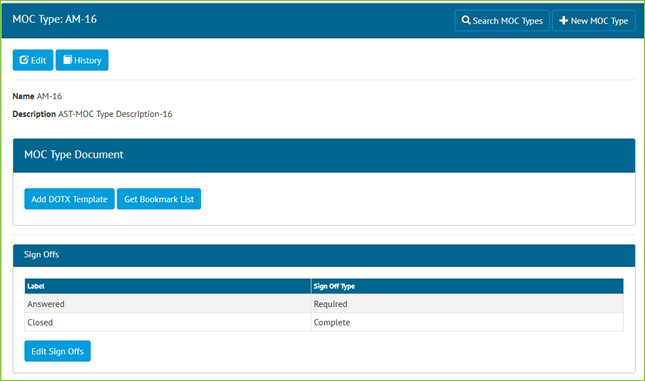
Figure 2. MOC Type View – Configurable Flexible Sign offs
Flexible Sign Offs have been added to MOC Type’s and MOC’s. This allows configuration of different sign offs for each MOC Type. MOC’s will then have the appropriate sign offs available based on the MOC Type.
4.3. Generate ITRs into Handover Dossier
For more details please see section 26.2.3.3.2 – Generate Full Handover Documentation of the v1.19 Functional Specification
Handover view page now has the option to Generate a Full Handover Documentation which includes the Handover digital document and the digital document of all its Tag ITR into a single PDF.

Figure 3. Generate Handover Full Documentation
The generation happens in the background and the user is notified when the document is available for download.

Figure 4. Download Handover Full Documentation
4.4. Digital Document Progress
For more details please see section 37.2.1 – Certification Progress & Generation of the v1.19 Functional Specification
On the Digital Document View screen and Digital Document Result Edit screen, a progress bar will now appear to show the task completeness. This is calculated from the number of tasks completed and the weighting they have assigned to them. If all tasks have zero weighting, the task progress bar will be hidden from view.
![]()
Figure 5. Screenshot of the Progress Bar now visible from the Digital Document Edit Screen
While editing tasks for the Digital Document Result, the Task Progress Bar will update dynamically as the user progresses.
4.5. URL in Report
For more details please see section 44.2.1.2 – The Footer of the v1.19 Functional Specification
The footers for PDF reports now contain the report URL in the bottom left of the footer so the user can easily navigate back to the report page.
![]()
Figure 6. Screenshot of Report URL added to Footer.
4.6. Skyline Details
For more details please see section 45.3.2.1 – Skyline Layout of the v1.19 Functional Specification
The planned items on the Skyline Chart now allow the user to see further information on the item’s progress by clicking on the Handover box. A popup will appear with the name of the Handover in the top left, and up to three tabs displaying grids that show the Tag ITRs, Punch List Items and MOCs associated with the Handover.
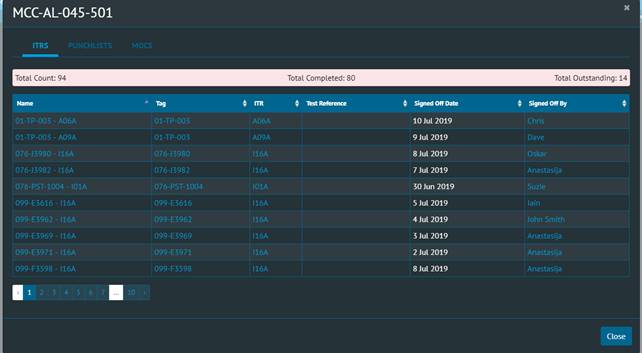
Figure 7. Screenshot of the ITR Tab from the Skyline Chart Popup
4.7. Punch List Item Detail Report : Comments
For more details please see section 44.4.4.11. – Punch List Item of the v1.19 Functional Specification
Punch List Item Detail Reports now can use the Comments field in the reports.

Figure 8. Screenshot of PLI Report Comments Field
4.8. Planned Vs Actual Report Headers
For more details please see section 7.2.6 – Planned Vs Actual of the v1.19 Functional Specification
The Planned Vs Actual Progress report can have Daily, Weekly or Monthly versions of it downloaded but it was not obvious to the user in the report when downloaded. Added Daily, Weekly, Monthly to the report title after Planned Vs Actual depending on the one selected.

Figure 9. Screenshot of updated Planned Vs Actual Progress Report Title.
4.9. Handover Summary Report: Verified By and Date
The Handover Summary Reports has been updated so the Verified By and Date fields can now be added to the Reports.