1. About this Document
1.1. Purpose
This document provides a brief overview of the changes made between V1.17 and V1.18 of GoTechnology hub2, along with where further details of each change can be found within the updated functional specification, in addition to a listing of completed bug fixes and known issues.
2. Fixed Issues
The following issues have been fixed in version 1.18 of hub2
|
Case |
Title [sic] |
Details |
|
60563 |
User without Sign Off Permission cannot save Digital Document Result |
In Digital Documents both the Digital Document Edit Permission and a Sign Off Permission were required to Edit the Results of any Digital Document. This has now been changed so that users without sign off permissions but with Digital Document Edit can complete the Tasks on a Digital Document but cannot sign off. |
|
60461 |
Job Card generates “Job Card Status” change notification even when Authorised Person is changed |
When a Job Card was assigned to an Authorised Person and the Job Card Status was changed, two notifications were generated. One to say the Job Card has been assigned and another to say the Status has changed. This behaviour has been corrected so only the reassignment Notification is sent, when both the Authorised Person and Status changes. |
|
60429 |
Imports: When number fields have a decimal place, Excel incorrectly displays the number |
When a field like Operation Weighting is Exported and the Weighting is set to a decimal value like 34.2, the Exports would sometimes convert this number to 34.2000000003 (or similar). This issue has now been fixed and the Weightings correctly export. |
|
51291 |
Error received when deleting 10,000 Records via the Imports |
When importing a file that would delete 10,000 Records or more, the file would often fail due to an issue deleting large amounts of data. This has now been fixed and tested with up to 30,000 Records. |
|
49856 |
Digital Document Result Add Permission doesn’t allow Digital Documents to be added. |
Due to a permission error, if a user had the ability to Add Digital Document Results, but not Edit they would not be able to view the Digital Document screen, thus preventing them from adding. |
|
52996 |
Cannot Edit Sign Offs for DOTX Template after they have been raised on a Digital Document |
If a Digital Document had been created for an ITR but then the Generation Method was changed to DOTX Templates, there was no way for a user to adjust the Flexible Sign Offs of an ITR without changing the Generation Mode back to Digital Document and Editing the Sign Offs on the Digital Document. This has now been fixed and the Sign Offs can be changed when in DOTX Template Mode, even if a Digital Document has previously been created. |
|
60856 |
Import Error Message for data in column with no Headers was confusing |
When an Import was performed where one or more of the columns was missing the header data the message “Number of columns in the data rows don’t match with the columns in the header”, this wasn’t very descriptive so has been changed to “Date can only be included in headed columns. Please remove data from Column J” |
|
60785 |
Hyphens and other Characters missing from PDF Documents |
Due to a limit in the Character set of the font used to Generate PDF Reports and Certificates some characters were missing from the generated document. The font on these documents has now been changed from “Arial” to “Roboto” to allow more characters to be generated including different versions of Dashes and Hyphens and additional foreign language characters such as ä, ö, ü and ß |
|
60784 |
Alphabetical Order for Levels |
On the Level Select screen, the Levels were not presented in any order. This has now been changed and the Levels are now presented in Alphabetical Order. |
|
60700 |
Digital Document Task Table Error When Saving |
When Updating data on a Digital Document Task Table the data would sometimes fail to save with the error “All Rows must have the same total cell width”. This was due to deleted rows being used in the calculation for the Width of each column and caused the page to incorrectly report the mismatch in widths. |
3. Known Issues
A full list of “Known Issues” can be found at https://gotechnology.github.io/
4. Features
The following functionality has been added in v1.18:
· Digital Document Task Weighting
· Additional fields for Cable, Cable Type and Gland Type Reference Tables
· Progress vs Actual Download Options
· Completions Grid Report Download
· File Details on Reorder Page
· Naming fields can no longer use commas
· Digital Document Result – Return to Entity
· MOC Grids on Work Packs
4.1. Landscape Digital Documents
For more details please see section 36.4 – Digital Documents of the v1.18 Functional Specification
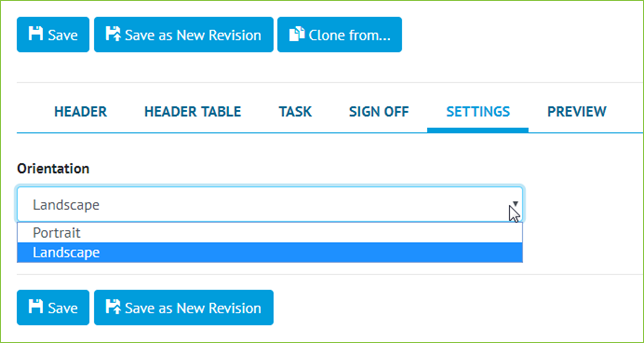
Figure 1. Screenshot of the Digital Document Edit Page with the new Settings Section
Digital Document PDFs can now be generated in landscape orientation. When creating a Digital Document, the orientation can be set to Portrait or Landscape in a new Settings section. This ensures every instance of the Digital Document is generated in the specified orientation. This also allows for more Tasks in a Task Table due to the extra space – the limit for Landscape Digital Documents is increased from 15 Tasks to 20 Tasks.
4.2. Digital Document Task Weighting
For more details please see section 36.5.1 – Certification Generation – Digital Document Weighting and Section 37.2.1 -Certification Progress & Generation – Progress of the v1.18 Functional Specification

Figure 2. Screenshot of the Digital Document Task Edit section with the new Weighting column
Digital Document Tasks now have a Weighting field which can be set to a number with a maximum of two decimal places. The weighting will default to 0 and cannot be set on tasks that don’t count towards task progress – Image, Table or No Result (None with No Comment) tasks. It is not possible to change the weighting for a task once the digital document is in use without up-revving the document.
![]()
Figure 1. Screenshot of the Progress Bar from the Digital Document Edit Screen
On the Digital Document Edit screen, a progress bar will now appear to show the task completeness. This is calculated from the number of tasks completed and the weighting they have assigned to them. If all tasks have zero weighting, the task progress bar will be hidden from view.
4.3. Additional Fields for Cable, Cable Type and Gland Type Reference Tables
For more details please see section 20.3.1 – Cable, 13.3.5 – Cable Type and 13.3.13 – Gland Type of the v1.18 Functional Specification
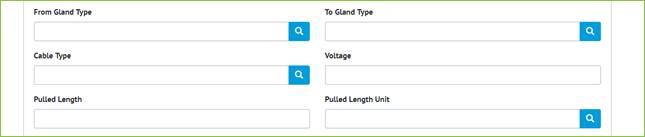
Figure 2. Screenshot of the new fields on Cable
New fields were added to Cable – From Gland Type, To Gland Type, Cable Type, Pulled Length, Pulled Length Unit and Voltage. New Reference Tables were created – Gland Type and Cable Type, which are referenced on the Cable. The Size and Cores fields were removed from Cable, and the data was moved into Cable Type records.
4.4. Progress vs Actual Chart Download Options
For more details please see section 7.2.6 – Planned vs Actual of the v1.18 Functional Specification
Users can now explicitly choose to view the downloaded Progress vs Actual report on a Daily, Weekly or Monthly basis.
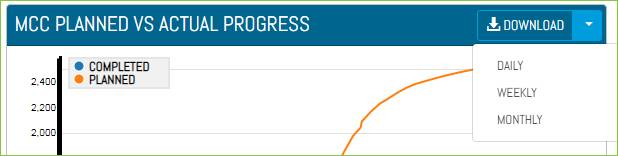
Figure 3. Planned vs Actual download options
4.5. Completions Grid Report Download
For more details please see section 45.2.2.3 – Details Page Download of the v1.18 Functional Specification
Users can now download the Completions Grid detail tabs for a Level E, System or Sub System. The downloaded PDF will have all the information available on the Details Page for the respective Level E, System or Sub System. Currently Disciplines Tab is excluded. The progress charts for ITRs, PLIs and MOCs tabs are rendered as tables.
4.6. File Details on the Reorder Page
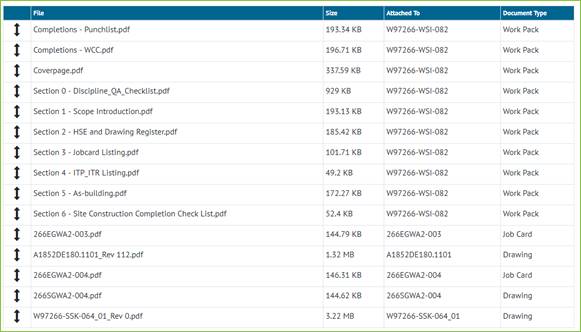
Figure 4. Screenshot of the Work Pack Reorder screen with the new Attached To and Document Type columns
The Work Pack’s Attachment Reorder page allows the user to set the order of attachments before generating the Work Pack. The page now displays some additional details including the type of document each Attachment is linked (Drawing, Job Card or Work Pack), and the name of the item it’s attached to.
4.7. Naming fields can no longer contain commas
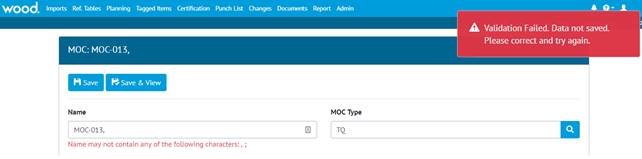
Figure 5. Screenshot showing Error Message when Name contains a comma
Naming fields such as Drawing Name, Tag Name, Discipline Name etc can no longer contain a comma. This is because this character is reserved in other parts of the software such as search screens, and to divide items names in some reports. Commas can continue to be used in other fields such as Description or Comments.
NB. No existing data will be changed. Fields that already have commas will not be changed, but these existing fields will not be able to be edited until the comma is removed.
4.8. Digital Document Results – Return to Entity
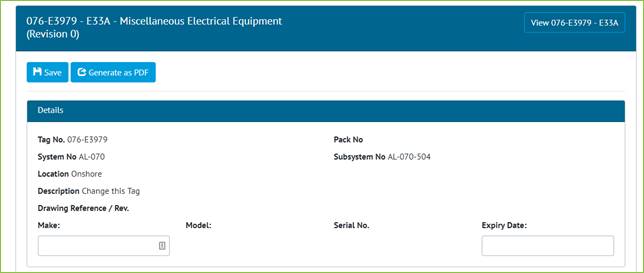
Figure 6. Screenshot of the Digital Document Result page with the new Button in the top right corner
The Digital Document Results Screen has been updated to include a button in the top right corner to allow the user to navigate to the Source record of the Digital Document. For example, if the Document is a Tag ITR this button navigates to the Tag ITR Record.
4.9. MOC Grid on Work Packs
The MOC Grid is now on the Work Pack View page, this shows all the MOCs assigned directly to the Work Pack, and those MOCs assigned against any Job Card within the Work Pack.
4.10. Change in Font on Digital Documents
The font used within Digital Documents has been changed to allow additional foreign language characters to be used. Previously, Digital Documents used the Arial Font, and to increase the set of supported characters this has now been changed to Roboto (https://fonts.google.com/specimen/Roboto). Both fonts are Helvetica Style fonts, are similar in appearance however there will be a notable difference to any Digital Document generated.
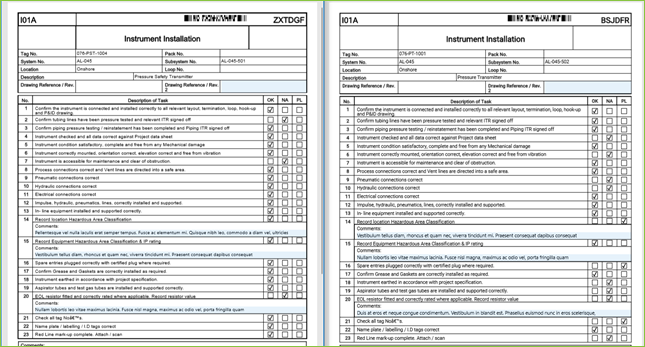
Figure 7. Side by Side Screenshots of the old Digital Document Font (left) and the new one (right)