1. About this Document
1.1. Purpose
This document provides a brief overview of the changes made between V1.14 and V1.15 of GoTechnology hub2, along with where further details of each change can be found within the updated functional specification, in addition to a listing of completed bug fixes and known issues.
2. Fixed Issues
The following issues have been fixed in version 1.15 of hub2
|
Case |
Title [sic] |
Details |
|
51803 |
Image Buttons visible even when user doesn’t have access |
The Add or Replace Image buttons on the Authorised Person page and the Level D Admin page were visible to all users even if they didn’t have permission to change the images. Previously clicking these buttons would give a “User not Authorised Message” but now the buttons are hidden for any user without the relevant permissions. |
|
54264 |
Import Error if file has Signed Off By column but not Signed Date column |
For Imports with flexible signoffs like Tag ITRs, Work Packs or Punch List Items if you attempted an import with the Authorised Person column but didn’t include the corresponding Date column then the Import failed to work. This has now been fixed and you can now include the Authorised Person column without the Date column. |
|
55053 |
Tag PWL Import: Cannot have two rows with the same Tag and PWL but different Due Dates |
When Importing Tag PWLs, if two or more rows had the same Tag and PWL but different sign off dates only the first row was accepted, with the rest being rejected as duplicates. This has now been fixed and items with the same Tag and PWL are now accepted if the have different Due Dates. |
|
55105 |
Procedure View page does not display “Assigned To” Authorised Person |
The Assigned To Field was not displayed on the Procedure View Page. The page has been updated to correctly display this field. |
|
58578 |
System and Sub System Discipline Reports crash if Handover Fields are selected. |
When Creating a Summary Report of Type PLI, MOC or Tag ITR the Handover Fields would appear in the list of columns. Selecting these fields would prevent the report from being created as these columns should only appear when selecting Handover Summary Reports. These columns have now been removed from the PLI, MOC and Tag ITR Summary Reports. |
|
58618 |
Import E-Mails were disabled based on a Project Feature |
The Import E-Mails received when an Import is completed would stop being sent if the “Assignment Notifications” setting is turned off. This setting is meant to only prevent notifications from being sent when an item is assigned to a user but was also preventing the Import Emails being sent. This behaviour has now been corrected and Import Result E-Mails will be sent regardless of the Notification Setting. |
|
58746 |
Incorrect Validation for Barcode Bookmark |
When Validating a Barcode Bookmark the Bookmark Validation Popup would show “Valid – NULL”. This has been corrected to just read “Valid”. |
|
58784 |
Multiple Projects with the same Custom Fields could prevent Saving |
If there were multiple Levels/Projects each with the same custom field’s setup for the same Entity (i.e. Test Pack) then it could prevent Saving when editing the custom fields on the entity. Example – If we had two Projects with the Custom Field “Zone” on Test Packs, then when we updated the values of the Test Pack the Test Pack would fail to save. This has now been fixed and Custom Fields can have the same name across multiple Levels/Projects. |
|
58862 |
Report Error when running Reports from large Projects |
In Projects with large number of Tag ITRs split across multiple Projects, the reports sometimes ran into a timeout error, and would not be displayed to the users. The reports have now been optimised to prevent this behaviour and should run successfully |
|
59042 |
Summary Reports – Discipline Breakdown don’t save if Discipline over 30 characters |
When a user makes a Summary Report with a Discipline Breakdown, if any of the Disciplines Descriptions are over 30 characters long then the report couldn’t be saved. This has now been fixed with the Discipline Names being used instead and the Summary Reports can now be successfully saved. |
3. Known Issues
A full list of “Known Issues” can be found at https://gotechnology.github.io/
4. Features
The following functionality has been added in v1.15:
Functional:
· On Screen Import & Assignment Notifications
· Handover Reports: Additional Groupings
· Multi-Factor Authentication
· Work Pack Generation Ordering enhancements
· Improved Import Result Email
· Work Pack Generation based on Locked Status
· Job Card field on As Built Drawings
· Job Card Authorised Person Permissions
· Digital Document included in Work Pack Generation
· Tag ITR/PWL Auto Allocation Messages
4.1. On Screen Import & Assignment Notifications
For more detail see Section 37.6 and Section 41.1.12 of the v1.15 Functional Specification
When an import completes the user will now receive an on-screen notification, containing some details about the import and a link to the import results.
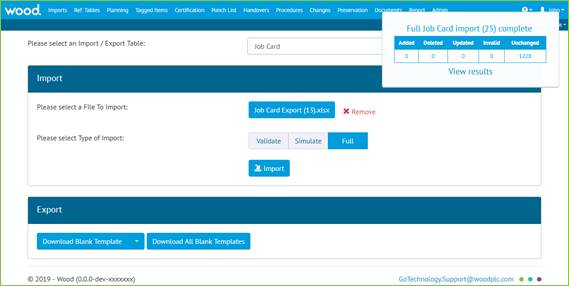
Figure 1. Screenshot of the Import Page with the new alert shown in the top right corner
On-screen notifications will also appear when a user is assigned an item, such as a Tag ITR or Work Pack.
On-screen notifications only appear if the user is signed in
at the time and are in addition to the existing email notifications.
4.2. Handover Reports: Additional Groupings
For more detail see Section 42.4.2 of the v1.15 Functional Specification
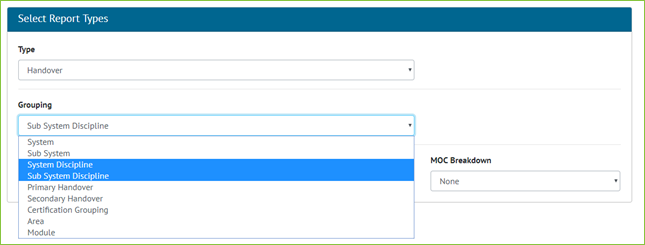
Figure 2. Screenshot of the Summary Report Creation Screen with Handover Selected and the new Groupings highlighted
Handover Summary reports may now be grouped by Area, Module, System Discipline and Sub System Discipline. For System and Sub System Discipline Handover reports, there is a setting called ‘Show rows with Zero values”. When enabled, the report will list every possible combination of System / Sub System and Discipline available even when the row has no values. When disabled, the report will only show rows which contain values.
4.3. Multi-Factor Authentication
For more detail see Section 4.6 of the ID Server Functional Specification

Figure 3. Screenshot of the Two Factor Authentication Code Screen
The Login system for hub2 has been extended to allow the use of two-factor authentication. This allows user to set there account to require a 2nd form of identify check to login to hub2. For v1.15 only Microsoft Authenticator has been enabled which allows an app to be downloaded from the App Store and configured when the user first logs in after the Two Factor Authentication has been enabled.

Figure 4. Screenshot of the Configure Authenticator App Page
The configuration screen contains instructions which help the user find a suitable app to use for authentication, either by scanning a QR Code on-screen, or by manually entering a code if the device does not have a camera. Once the account is added to the app, the user must enter the current code to verify that setup is complete.
The authenticator app will generate a six-digit code which changes every 30 seconds.
By requiring both factors to
authenticate, the risk associated with a breach of the user’s password is
significantly reduced. To request 2FA be enabled for an account please
contact GoTechnology.Support@woodplc.com
4.4. Work Pack Generation Ordering enhancements
For more detail see Section 23.2.5 of the v1.15 Functional Specification
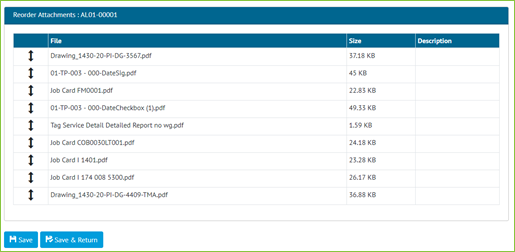
Figure 5. Work Pack Attachment Reordering Screen
The ordering of all attachments to be included in a Work Pack can now be configured from a single screen. The new re-ordering screen will contain all pdf attachments for a Work Pack, any associated Job Cards and any of the Job Card’s associated Drawings.
4.5. Improved Import Result Email
For more detail see Section 41.4.15 of the v1.15 Functional Specification
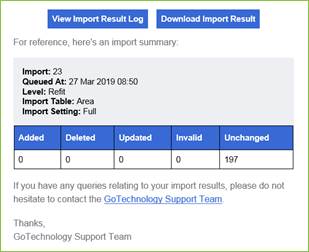
Figure 6. Example of an Import Result Email
The import result email has an improved subject line and now contains additional information to identify the import it refers to. This includes the date and time the import was queued at and a unique number for the import. This number is also displayed in the on-screen notification when the import is queued.
4.6. Work Pack Generation based on Locked Status
For more detail see Section 23.2.6 of the v1.15 Functional Specification
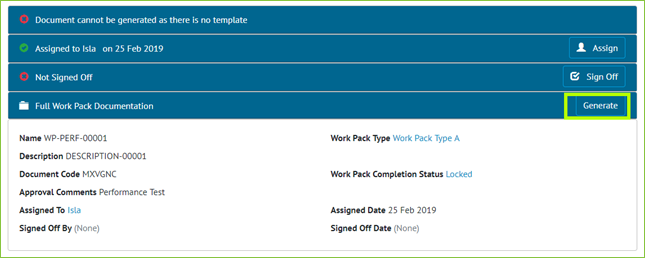
Figure 7. Screenshot of the Work Pack View page with the Generate Button Highlighted on a Locked Work Pack
Work Packs can now only be generated when the Work Pack has a Completion Status which locks the Work Pack set. The Work Packs Sign Offs no longer affect whether a Work Pack can be generated.
4.7. Job Card field on As Built Drawings
For more detail see Section 24.3.3.2 of the v1.15 Functional Specification
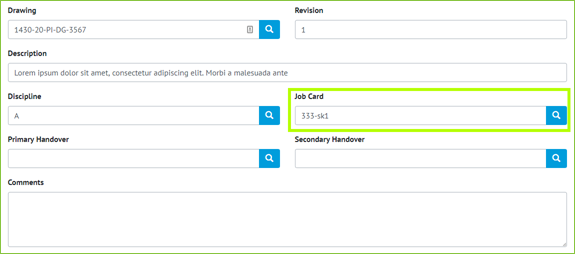
Figure 8. Screenshot of the As Built Drawing Edit Screen with new Job Card field highlighted
As Built Drawings now have a Job Card field, which can be set on screen, via import and via the API.
4.8. Job Card Authorised Person Permissions
For more detail see Section 13.3.2.1 and 23.4 of the v1.15 Functional Specification
Authorised Persons now have a “Sign Off Job Cards” permission. The user will require this permission to Sign off, Accept and Assign Job Cards.
4.9. Single Drawing Attachment
For more detail see Section 24.4.2 and 33.5.4 of the v1.15 Functional Specification
Uploading Attachments to Drawings can now be restricted to one Attachment per Drawing via the Level C “Single Drawing Attachments” feature. The Attachment Grid, on the Drawing View Page, now displays a “Replace Attachment” button in place of the “Upload New” button, when one attachment already exists on a Drawing.

Figure 9. Replace Attachment Button on Drawing Attachments Grid
The “Replace Attachment” button asks the User to confirm deleting the current Attachment, then opens the File Selector allowing the user to select one file. When trying to add an attachment via the Upload Attachments page, an Error message notifies the User if the Drawing selected already has an Attachment.

Figure 10. Multiple Attachments Error on Upload Attachments Page
4.10. Digital Document included in Work Pack Generation
For more detail see Section 23.2.6 of the v1.15 Functional Specification
If the Work Pack has a Work Pack Type which has a Digital Document, then there will be the appropriate Digital Document for the Work Pack generated and included at the end of the Generated Work Pack PDF file.
4.11. Tag ITR/PWL Auto Allocation Messages
The Tag ITR/PWL Auto Allocation Messages have been improved so that if there are no matching rows for the current Equipment Type then the message next to the Tag ITRs says there is no Matching Field in the Tag ITR/PWL Matrix.