GoTechnology hub2 – Version 1.13.0 Patch Notes
1. About this Document
1.1. Purpose
This document provides a brief overview of the changes made between V1.12 and V1.13 of GoTechnology hub2, along with where further details of each change can be found within the updated functional specification, in addition to a listing of completed bug fixes and known issues.
2. Fixed Issues
The following issues have been fixed in version 1.13 of hub2
|
Case |
Title [sic] |
Details |
|
52992 |
Errors with Uploaded Barcode Documents aren’t shown |
If a failure occurred during the upload of a Barcoded Document no feedback was provided to the user. This has been fixed so the user is now alerted to any issues when uploading. |
|
54222 |
Edit Report List page only has Save Button at the top of the page |
The Edit Report page has been amended to have the Save Button at the top and bottom of the page. |
|
54463 |
Document Generation fails when Table Bookmark is in the last row |
When creating or editing a docx document for use in hub2, the correct way to utilise a Bookmarked Table is to place the Table Bookmark above the column bookmarks. Previously, if this was not the case then the entire document would fail to generate. This behaviour has been improved so that, even if the incorrect bookmark is ordered, only the bookmarked table will fail to populate, while all other bookmarked information will appear as intended. |
3. Known Issues
A full list of “Known Issues” can be found at https://gotechnology.github.io/
4. Features
The following functionality has been added in v1.13:
Functional:
· Generating Work Packs
· Work Pack Dashboard
· As Built Drawing Changes
· Custom Field Order
· Project Features
· Job Card Sign Off
· Tag ITR View from Job Cards
· Visual Indication of Weightings
· Wood Branding
· Tag ITR Search Filter for “Attachments”
4.1. Generation of Work Packs
For more detail see Section 24.2.6 – Work Pack Generation of the Functional Specification
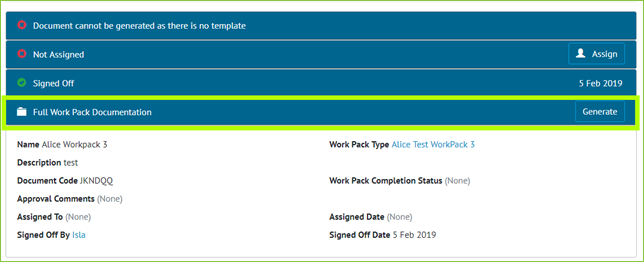
Figure 1. Screenshot showing the new Generate Work Pack Section Highlighted
The ability to Generate Work Pack documents into one single PDF has been added. This functionality allows all the Attachments associated with a Work Pack and its component Job Cards, including any Drawings to be generated into one file. The Order these files are to be generated in can be set in the various Attachment sections, with each Job Card’s Attachments and Drawings able to be ordered independently.
As the Generation of a Work Pack may take some time, an email notification is sent to the user’s email address when the file is available for download.
4.2. Work Pack Dashboard
For more detail see Section 44.5 – Work Pack Completions Grid of the Functional Specification
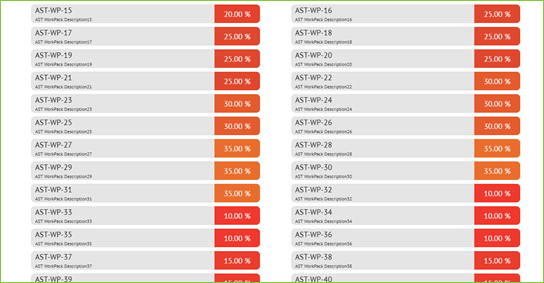
Figure 2. Screenshot showing Work Pack Dashboard page
A Work Pack dashboard has been added so that the % complete of each Work Pack, the % Complete of each of the Work Pack’s Job Cards and status of each Operation under that Job Card are visible from one screen. The Dashboard works in the same way as the existing Completions Dashboard with the hierarchy of information displayed in the following order:
· Work Packs
o Job Cards
§ Operations
§ Drawings
§ Tag ITRs
§ MOC Items
Navigating between these elements can be performed on screen.
4.3. As Built Drawing Changes
For more detail see Section 25.2.3 As Built Drawing View & Section 25.3.3 As Built Drawing Entity of the Functional Specification
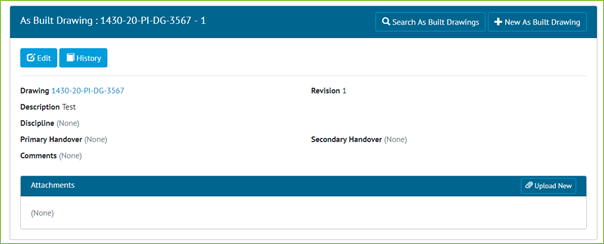
Figure 3. Screenshot of the As Built Drawing View Page
Primary Handovers Secondary Handover and Discipline are no longer required to add an As Built Drawing.
In addition, Attachments can now be added to an As Built Drawing, with the Attachment Grid now available on the As Built Drawing View page.
The API has also been updated to reflect the changes to As Built Drawings and allow the Attachments to be uploaded.
4.4. Custom Field Order
For more detail see Section 46.2.1.3 Custom Fields Reorder Page of the Functional Specification
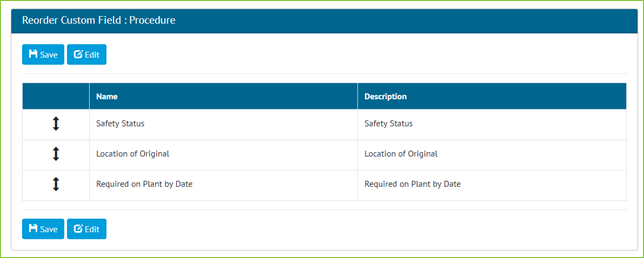
Figure 4. Screenshot of the Reorder Custom Fields page
It is now possible to change which order Custom Fields appear, relative to each other, within any page they appear on.
NOTE: It is currently not possible to order Custom Fields, so they appear above or between standard pre-set fields.
4.5. Project Features
For more detail see the Section 40.2.3 Level C Admin and Section 40.2.6 Level E Admin of the Functional Specification
It is now possible to turn certain features of hub2 off if they are not required.
· Certification Grouping
· Primary and Secondary Handovers
· Materials
· Preservation
· Procedures
For all existing Projects these features will remain enabled. To disable these features please contact GoTechnology.Support@woodplc.com
4.6. Job Card Sign Off
For more detail see Section 42.2.2.2 – Job Card View of the Functional Specification
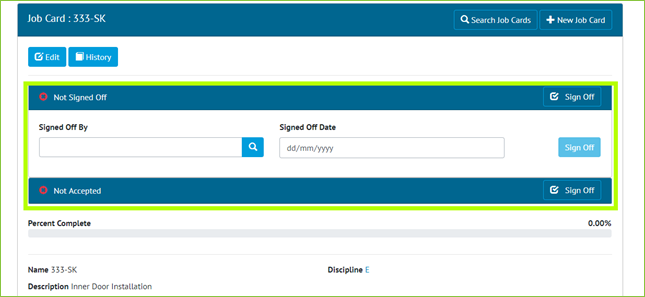
Figure 5. Screenshot of the Job Card View page with the Sign Off Fields Highlighted
The Sign Off Panels that appear in various section of hub2 e.g. Tag ITR View Page and Tag PWL View Page are now available on the Job Card View page. These allow users to be given specific permission to only be able to sign off Job Cards.
4.7. Tag ITR View from Job Cards
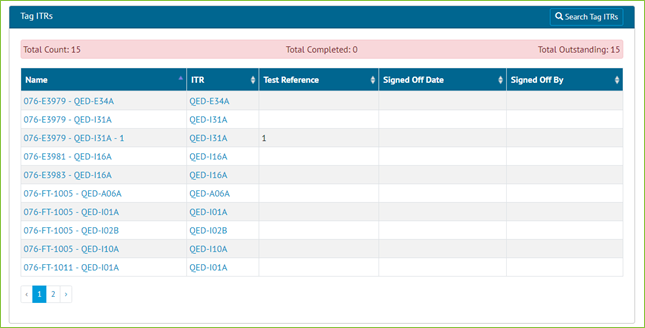
Figure 6. Screenshot of the Tag ITR Grid from the Job Card View page
A new grid has been added to the Job Card View page that lists all associated Tag ITRs.
4.8. Visual Indication of Weightings
For more details see Section 42.2.2.2 – Job Card View of the Functional Specification
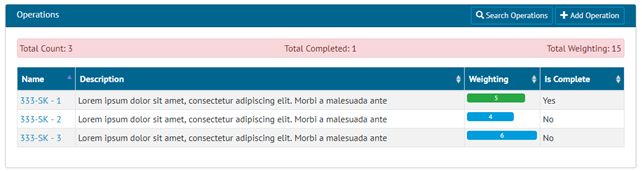
Figure 7. Screenshot of the Job Card view page with the Weighting Visual Indication
The Operations Grid on the Job Card View page has been updated so that the Weighting of the Operation is now shown as a bar chart for greater visibility on where the highest amount of progress can be made.
4.9. Tag ITR Search For Attachments
It is now possible to search for Tag ITRs that have one or more attachments, the Total count of Attachments on a Tag ITR has also been added to the Tag ITR Search Results.
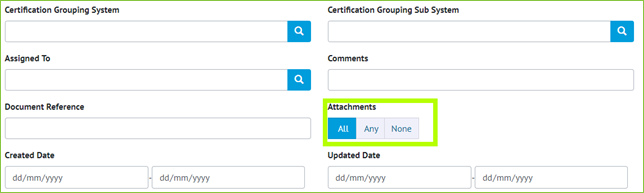
Figure 8. Screenshot of a Sub Section of the Tag ITR Search Filters with Has Attachment Highlighted
4.10. Wood Branding
![]()
Figure 9. Screenshot of the Menu Bar with Wood logo in top left corner
The Menu Bar has been changed to include the Wood logo on the top left corner and the 3 Wood dots have been added to the loading bars and the footer.